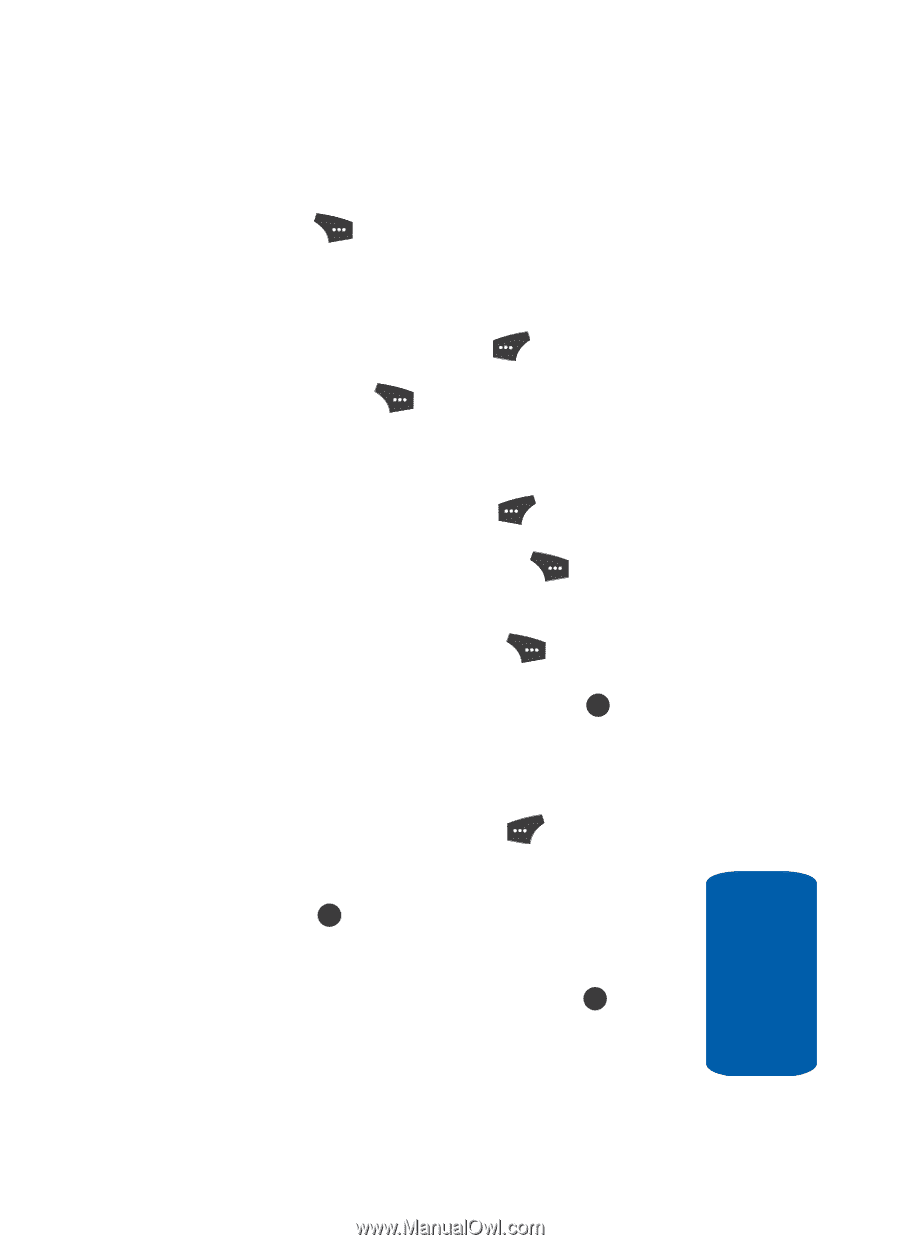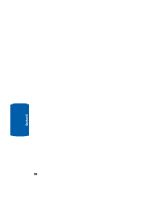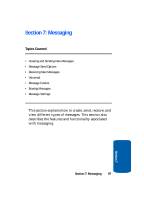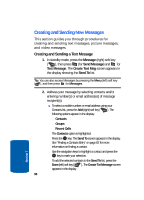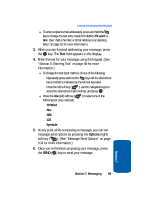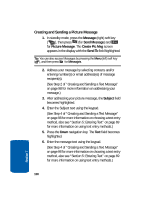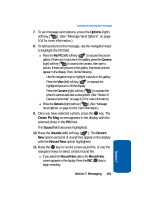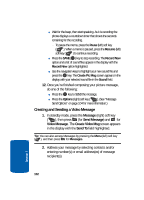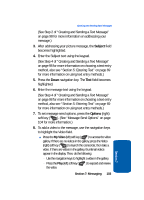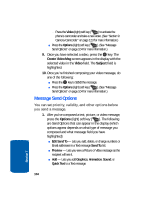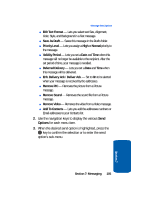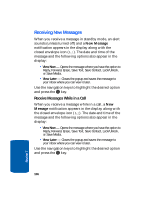Samsung SCH U520 User Manual (ENGLISH) - Page 101
Options, Create Pic Msg, Sound, Record, Record New, My PIC, Camera
 |
View all Samsung SCH U520 manuals
Add to My Manuals
Save this manual to your list of manuals |
Page 101 highlights
Creating and Sending New Messages 7. To set message send options, press the Options (right) soft key ( ). (See "Message Send Options" on page 104 for more information.) 8. To add a picture to the message, use the navigation keys to highlight the PIC field. ⅷ Press the My PIC (left) soft key ( ) to access the picture gallery. If there are no pictures in the gallery, press the Camera (right) soft key ( ) to launch the camera, then take a picture. If there are pictures in the gallery, thumbnail pictures appear in the display. Then, do the following: מUse the navigation keys to highlight a picture in the gallery. מPress the View (left) soft key ( ) to expand the highlighted picture to fill the display. מPress the Camera (right) soft key ( ) to activate the phone's camera and take a new picture. (See "Section 9: Camera-Camcorder" on page 123 for more information.) ⅷ Press the Options (right) soft key ( ). (See "Message Send Options" on page 104 for more information.) 9. Once you have selected a photo, press the OK key. The Create Pic Msg screen appears in the display with the selected photo in the PIC field. The Sound field becomes highlighted. 10. Press the Sounds (left) soft key ( ). The Record New option and a list of sound files appear in the display with the Record New option highlighted. 11. Press the OK key to record a new sound file, or use the navigation keys to select a listed sound file. ⅷ If you select the Record New option, the Record New screen appears in the display. Press the REC ( OK ) key to begin recording. Section 7: Messaging 101 Section 7