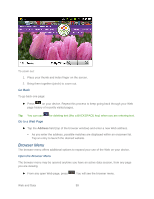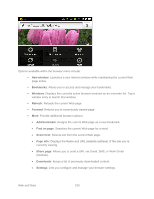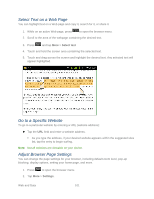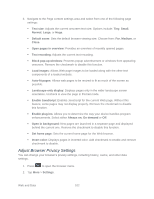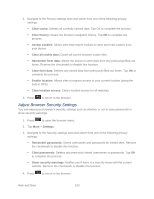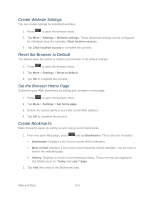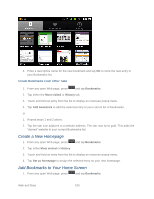Samsung SPH-M930 User Manual (user Manual) (ver.f2) (English(north America)) - Page 104
Create Website Settings, Reset the Browser to Default, Set the Browser Home Create Bookmarks
 |
View all Samsung SPH-M930 manuals
Add to My Manuals
Save this manual to your list of manuals |
Page 104 highlights
Create Website Settings You can create settings for individual websites. 1. Press to open the browser menu. 5. Tap More > Settings > Website settings. These advanced settings can be configured for individual sites (for example, Clear location access). 6. Tap Clear location access to complete the process. Reset the Browser to Default You always have the option to restore your browser to its default settings. 1. Press to open the browser menu. 2. Tap More > Settings > Reset to default. 3. Tap OK to complete the process. Set the Browser Home Page Customize your Web experience by setting your browser's home page. 1. Press to open the browser menu. 2. Tap More > Settings > Set home page. 3. Delete the current address and enter a new Web address. 4. Tap OK to complete the process. Create Bookmarks Make browsing easier by setting up and using custom bookmarks. 1. From any open Web page, press and tap Bookmarks. Three tabs are revealed: Bookmarks: Displays a list of your current Web bookmarks. Most visited: Displays a list of your most frequently visited websites. Tap an entry to launch the selected page. History: Displays a record of your browsing history. These records are organized into folders such as: Today and Last 7 days. 2. Tap Add (first entry in the Bookmarks tab). Web and Data 104