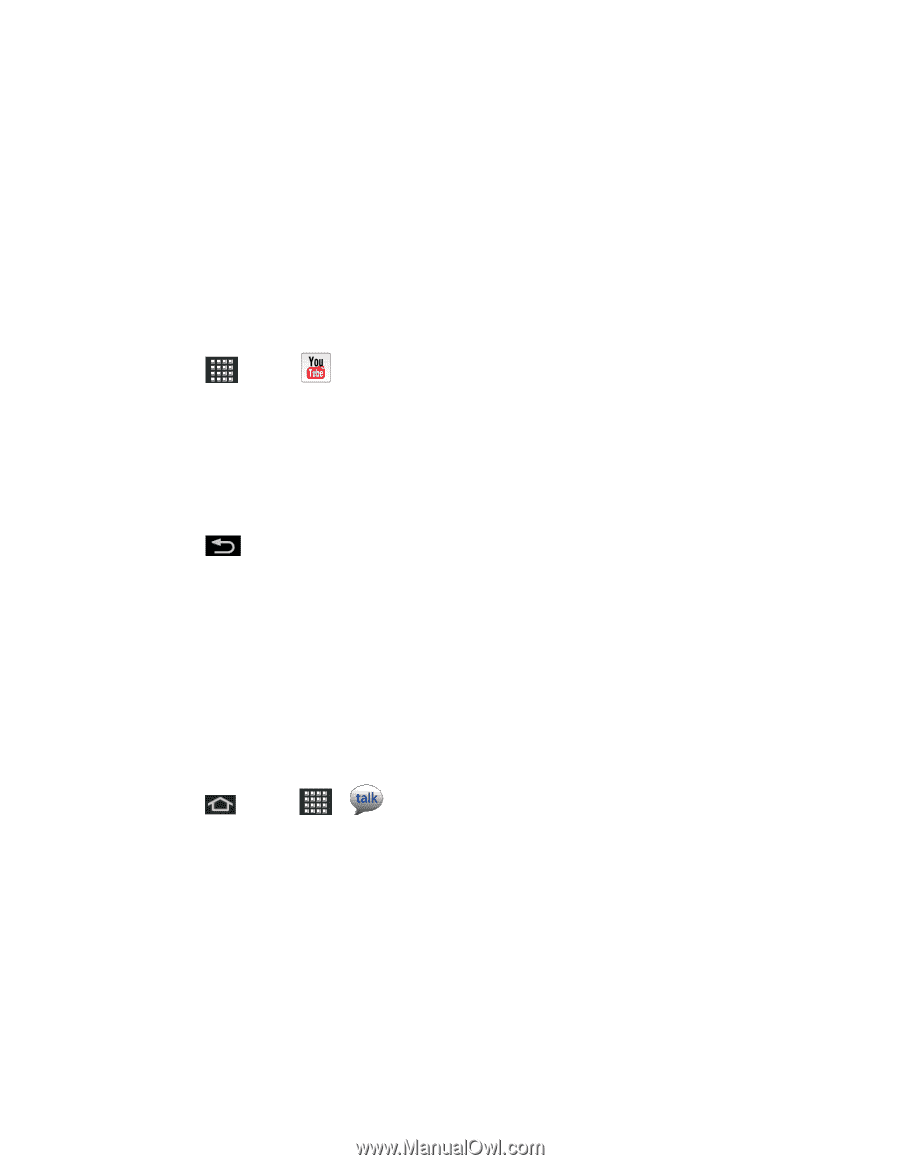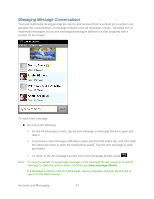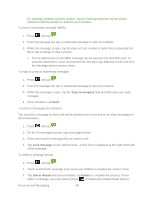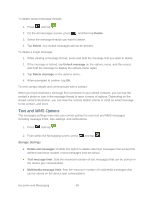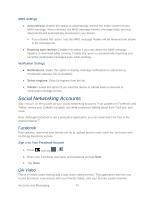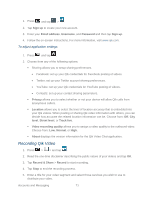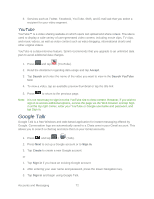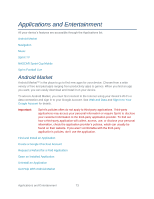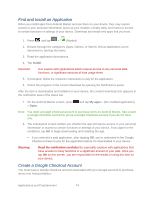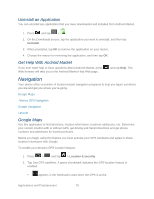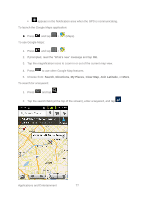Samsung SPH-M930 User Manual (user Manual) (ver.f2) (English(north America)) - Page 72
Google Talk
 |
View all Samsung SPH-M930 manuals
Add to My Manuals
Save this manual to your list of manuals |
Page 72 highlights
6. Services such as Twitter, Facebook, YouTube, SMS, and E-mail ask that you select a recipient for your video segment. YouTube YouTube™ is a video sharing website on which users can upload and share videos. The site is used to display a wide variety of user-generated video content, including movie clips, TV clips, and music videos, as well as video content such as video blogging, informational shorts and other original videos. YouTube is a data-intensive feature. Sprint recommends that you upgrade to an unlimited data plan to avoid additional data charges. 1. Press and tap (YouTube). 2. Read the disclaimer regarding data usage and tap Accept. 3. Tap Search and enter the name of the video you want to view in the Search YouTube field. 4. To view a video, tap an available preview thumbnail or tap the title link. 5. Press to return to the previous page. Note: It is not necessary to sign in to the YouTube site to view content. However, if you wish to sign in to access additional options, access the page via the Web browser and tap Sign in at the top right corner, enter your YouTube or Google username and password, and tap Sign in. Google Talk Google Talk is a free Windows and web-based application for instant messaging offered by Google. Conversation logs are automatically saved to a Chats area in your Gmail account. This allows you to search a chat log and store them in your Gmail accounts. 1. Press and tap > (Talk). 2. Press Next to set up a Google account or to Sign in. 3. Tap Create to create a new Google account. or 1. Tap Sign in if you have an existing Google account. 2. After entering your user name and password, press the Down Navigation key. 3. Tap Sign in and begin using Google Talk. Accounts and Messaging 72