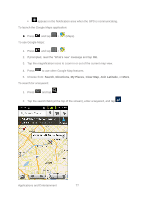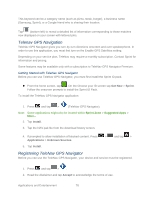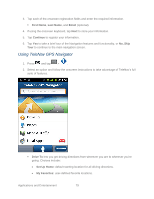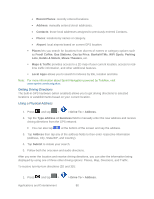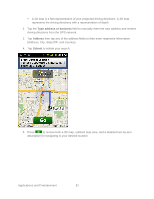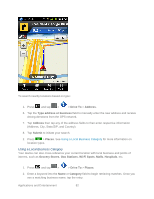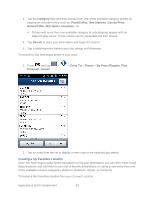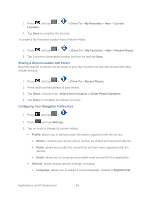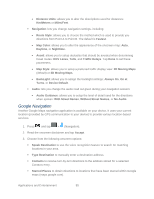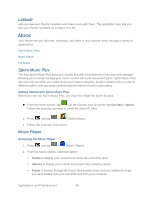Samsung SPH-M930 User Manual (user Manual) (ver.f2) (English(north America)) - Page 82
Drive To, Address, Type address or business, Submit, Places, Grocery Stores, Gas Stations, Wi-Fi
 |
View all Samsung SPH-M930 manuals
Add to My Manuals
Save this manual to your list of manuals |
Page 82 highlights
To search nearby locations based on type: 1. Press and tap > > Drive To > Address. 6. Tap the Type address or business field to manually enter the new address and receive driving directions from the GPS network. 7. Tap Address then tap any of the address fields to then enter respective information (Address, City, State/ZIP, and Country). 8. Tap Submit to initiate your search. 2. Press > Places. See Using a Local Business Category for more information on location types. Using a Local Business Category Your device can also cross-reference your current location with local business and points of interest, such as Grocery Stores, Gas Stations, Wi-Fi Spots, Malls, Hospitals, etc. 1. Press and tap > > Drive To > Places. 2. Enter a keyword into the Name or Category field to begin retrieving matches. Once you see a matching business name, tap the entry. Applications and Entertainment 82