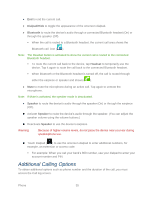Samsung SPH-M930 User Manual (user Manual) (ver.f2) (English(north America)) - Page 35
Additional Calling Options
 |
View all Samsung SPH-M930 manuals
Add to My Manuals
Save this manual to your list of manuals |
Page 35 highlights
● End to end the current call. ● Dialpad/Hide to toggle the appearance of the onscreen dialpad. ● Bluetooth to route the device's audio through a connected Bluetooth headset (On) or through the speaker (Off). When the call is routed to a Bluetooth headset, the current call area shows the Bluetooth call icon ( ). Note: The Headset button is activated to show the current call is routed to the connected Bluetooth headset. To route the current call back to the device, tap Headset to temporarily use the device. Tap it again to route the call back to the connected Bluetooth headset. When Bluetooth or the Bluetooth headset is turned off, the call is routed through either the earpiece or speaker and shows ( ). ● Mute to mute the microphone during an active call. Tap again to unmute the microphone. Note: If Mute is activated, the speaker mode is deactivated. ● Speaker to route the device's audio through the speaker (On) or through the earpiece (Off). ► Activate Speaker to route the device's audio through the speaker. (You can adjust the speaker volume using the volume buttons.) ► Deactivate Speaker to use the device's earpiece. Warning: Because of higher volume levels, do not place the device near your ear during speakerphone use. ► Touch Dialpad ( ) to use the onscreen dialpad to enter additional numbers, for example, an extension or access code. For example: When you call your bank's 800 number, use your dialpad to enter your account number and PIN. Additional Calling Options To obtain additional options such as phone number and the duration of the call, you must access the Call log screen. Phone 35