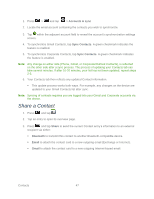Samsung SPH-M930 User Manual (user Manual) (ver.f2) (English(north America)) - Page 43
Save a Phone Number
 |
View all Samsung SPH-M930 manuals
Add to My Manuals
Save this manual to your list of manuals |
Page 43 highlights
8. Enter additional information such as: Email, Postal address, Organization, or More to input additional category information. Use your finger to slide the page up or down to see additional fields and categories. 9. Tap Done to complete and store the new entry. After saving the number, your device displays the new entry within the Contact list. Save a Phone Number 1. Press and tap . 2. Enter a phone number using the onscreen dialpad. 3. Press and tap Add to Contacts > Create new contact. If you're updating an existing contact, proceed to step 6. 4. Tap a destination type (Google or Microsoft Exchange ActiveSync) Note: You will not see the option to select a destination unless you have previously established a Google or Corporate account on the device. 5. Tap the First name and Last name fields, and enter a name for the new entry. Contacts 43