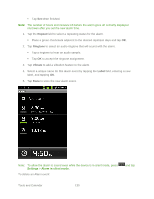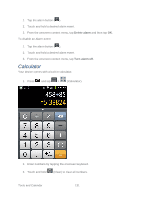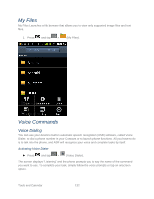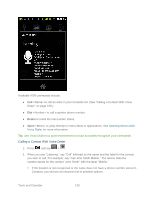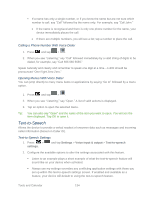Samsung SPH-M930 User Manual (user Manual) (ver.f2) (English(north America)) - Page 129
Alarm & Timer
 |
View all Samsung SPH-M930 manuals
Add to My Manuals
Save this manual to your list of manuals |
Page 129 highlights
Exchange ActiveSync will also show in Calendar if you chose to synchronize with the Exchange ActiveSync Server. 1. Press > and tap Settings > Accounts & sync. 2. Tap the corporate email account within the Manage accounts area of the screen. 3. Tap Account settings within the Corporate account field to reveal the account's synchronization settings screen. 4. Tap Sync Calendar to activate the synchronization of calendar events between your device and the remote exchange server. A green checkmark indicates the feature is enabled. Alarm & Timer The alarm clock has multiple alarm capabilities. There is no limit to the number of alarm events you can create. To create an Alarm event: ► Press and tap > (Clock). This allows access to the alarm and media application screen. Alarm: Launches the Alarm feature. Picture Gallery: Launches the Gallery. Music: Displays a list of artists, albums, and songs. Home Screen: Takes you back to the Home screen. Tap (Alarm) to launch the alarm screen. Note: Upon your first launch of the Alarm Clock application, two alarm presets are set up by default and ready for you to customize. These alarms are turned off by default. 1. Tap (Add alarm) to activate an alarm. 2. To activate an existing alarm, tap . 3. To edit an alarm, tap the entry and then tap the Time field to adjust the alarm time. Adjust the hour and minute by tapping or . Tap the AM or PM button to change the value. Tools and Calendar 129