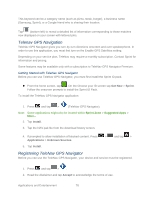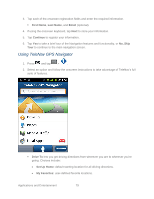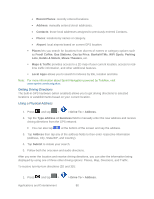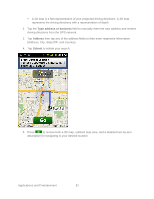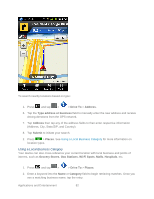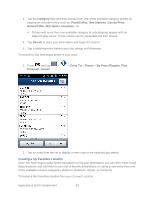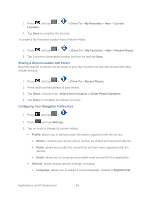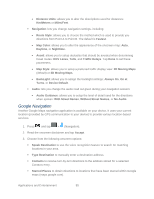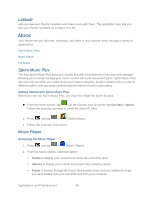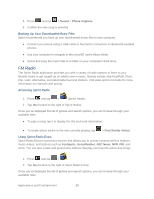Samsung SPH-M930 User Manual (user Manual) (ver.f2) (English(north America)) - Page 83
Category, Food/Coffee, Gas Stations, Gas by Price, Banks/ATMs, WiFi Spots, Hospitals, Search, Drive
 |
View all Samsung SPH-M930 manuals
Add to My Manuals
Save this manual to your list of manuals |
Page 83 highlights
3. Tap the Category field and then choose from one of the available category entries by tapping an onscreen entry such as: Food/Coffee, Gas Stations, Gas by Price, Banks/ATMs, WiFi Spots, Hospitals, etc. Entries with more than one available category (a subcategory) appear with an adjacent gray arrow. These entries can be expanded and then closed. 4. Tap Search to store your information and begin the search. 5. Tap a matching entry based upon star ratings and distances. To search for the lowest gas prince in your area: 1. Press and tap > Premium, Diesel). > Drive To > Places > By Price (Regular, Plus, 2. Tap an entry from the list to display a new route to the selected gas station. Creating a My Favorites Location Once you have begun using Sprint Navigation to find your destination, you can then either recall those locations and add them to your list of favorite destinations or create a new entry from one of the available location categories (Address, Business, Airport, or Contacts). To create a My Favorites location from your Current Location: Applications and Entertainment 83