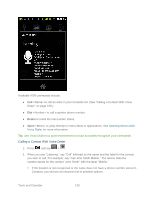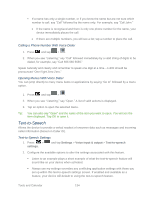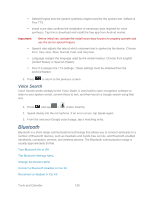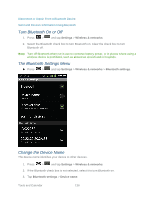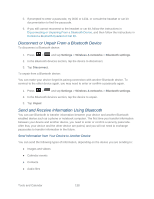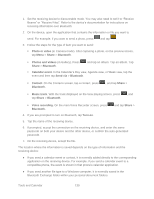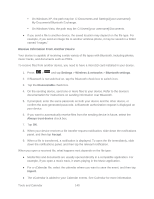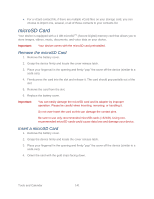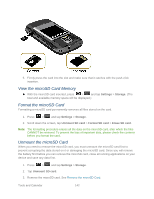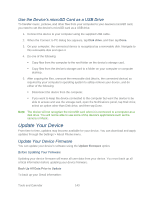Samsung SPH-M930 User Manual (user Manual) (ver.f2) (English(north America)) - Page 138
Disconnect or Unpair From a Bluetooth Device, Send and Receive Information Using Bluetooth
 |
View all Samsung SPH-M930 manuals
Add to My Manuals
Save this manual to your list of manuals |
Page 138 highlights
5. If prompted to enter a passcode, try 0000 or 1234, or consult the headset or car kit documentation to find the passcode. 6. If you still cannot reconnect to the headset or car kit, follow the instructions in Disconnecting or Unpairing From a Bluetooth Device, and then follow the instructions in Connect a Bluetooth Headset or Car Kit. Disconnect or Unpair From a Bluetooth Device To disconnect a Bluetooth device: 1. Press > and tap Settings > Wireless & networks > Bluetooth settings. 2. In the Bluetooth devices section, tap the device to disconnect. 3. Tap Disconnect. To unpair from a Bluetooth device: You can make your device forget its pairing connection with another Bluetooth device. To connect to the other device again, you may need to enter or confirm a passcode again. 1. Press > and tap Settings > Wireless & networks > Bluetooth settings. 2. In the Bluetooth devices section, tap the device to unpair. 3. Tap Unpair. Send and Receive Information Using Bluetooth You can use Bluetooth to transfer information between your device and another Bluetoothenabled device such as a phone or notebook computer. The first time you transfer information between your device and another device, you need to enter or confirm a security passcode. After that, your device and the other device are paired, and you will not need to exchange passcodes to transfer information in the future. Send Information from Your Device to Another Device You can send the following types of information, depending on the device you are sending to: ● Images and videos ● Calendar events ● Contacts ● Audio files Tools and Calendar 138