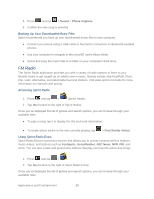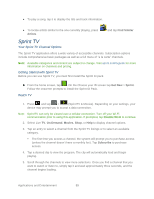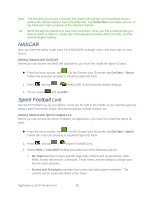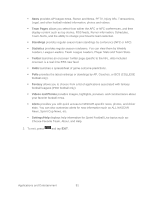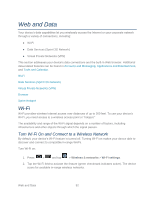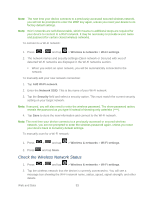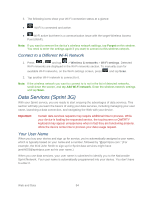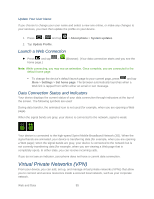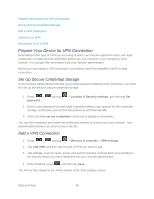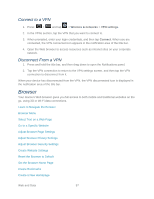Samsung SPH-M930 User Manual (user Manual) (ver.f2) (English(north America)) - Page 92
Web and Data - hotspot
 |
View all Samsung SPH-M930 manuals
Add to My Manuals
Save this manual to your list of manuals |
Page 92 highlights
Web and Data Your device's data capabilities let you wirelessly access the Internet or your corporate network through a variety of connections, including: ● Wi-Fi ● Data Services (Sprint 3G Network) ● Virtual Private Networks (VPN) This section addresses your device's data connections and the built-in Web browser. Additional data-related features can be found in Accounts and Messaging, Applications and Entertainment, and Tools and Calendar. Wi-Fi Data Services (Sprint 3G Network) Virtual Private Networks (VPN) Browser Sprint Hotspot Wi-Fi Wi-Fi provides wireless Internet access over distances of up to 300 feet. To use your device's Wi-Fi, you need access to a wireless access point or ―hotspot.‖ The availability and range of the Wi-Fi signal depends on a number of factors, including infrastructure and other objects through which the signal passes. Turn Wi-Fi On and Connect to a Wireless Network By default, your device's Wi-Fi feature is turned off. Turning Wi-Fi on makes your device able to discover and connect to compatible in-range WAPs. Turn Wi-Fi on: 1. Press > and tap > Wireless & networks > Wi-Fi settings. 2. Tap the Wi-Fi field to activate the feature (green checkmark indicates active). The device scans for available in-range wireless networks. Web and Data 92