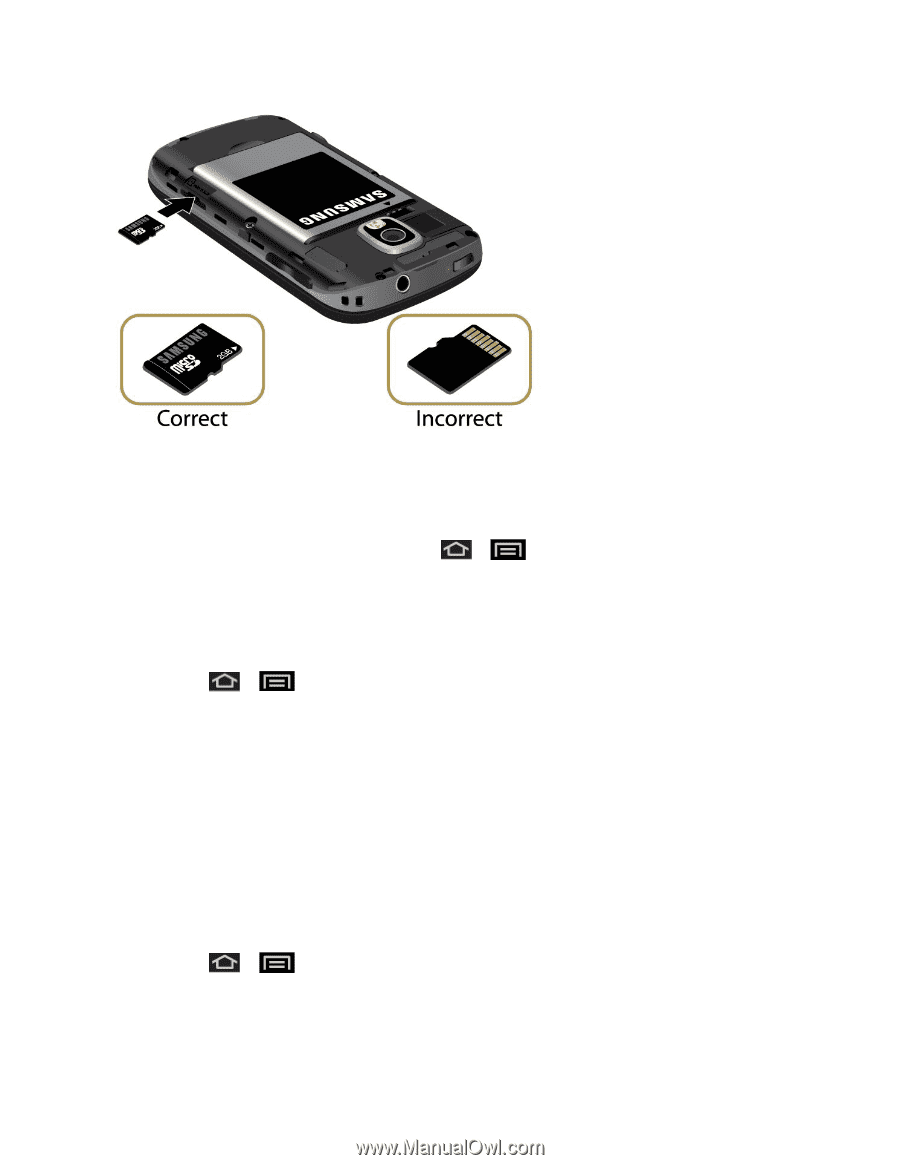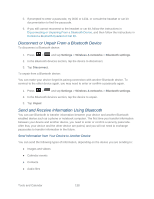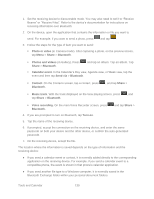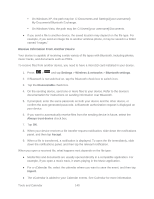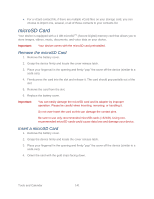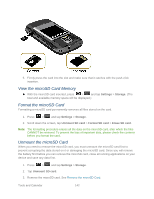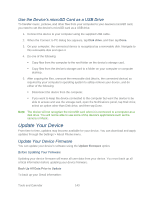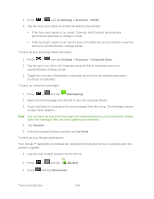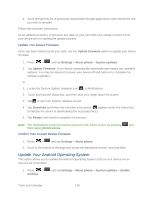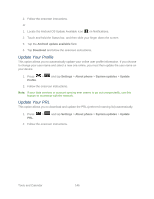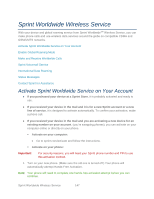Samsung SPH-M930 User Manual (user Manual) (ver.f2) (English(north America)) - Page 142
View the microSD Card Memory, Format the microSD Card, Unmount the microSD Card
 |
View all Samsung SPH-M930 manuals
Add to My Manuals
Save this manual to your list of manuals |
Page 142 highlights
5. Firmly press the card into the slot and make sure that it catches with the push-click insertion. View the microSD Card Memory ► With the microSD card inserted, press > and tap Settings > Storage. (The total and available memory space will be displayed.) Format the microSD Card Formatting a microSD card permanently removes all files stored on the card. 1. Press > and tap Settings > Storage. 2. Scroll down the screen, tap Unmount SD card > Format SD card > Erase SD card. Note: The formatting procedure erases all the data on the microSD card, after which the files CANNOT be retrieved. To prevent the loss of important data, please check the contents before you format the card. Unmount the microSD Card When you need to remove the microSD card, you must unmount the microSD card first to prevent corrupting the data stored on it or damaging the microSD card. Since you will remove the battery first before you can remove the microSD card, close all running applications on your device and save any data first. 1. Press > and tap Settings > Storage. 2. Tap Unmount SD card. 3. Remove the microSD card. See Remove the microSD Card. Tools and Calendar 142