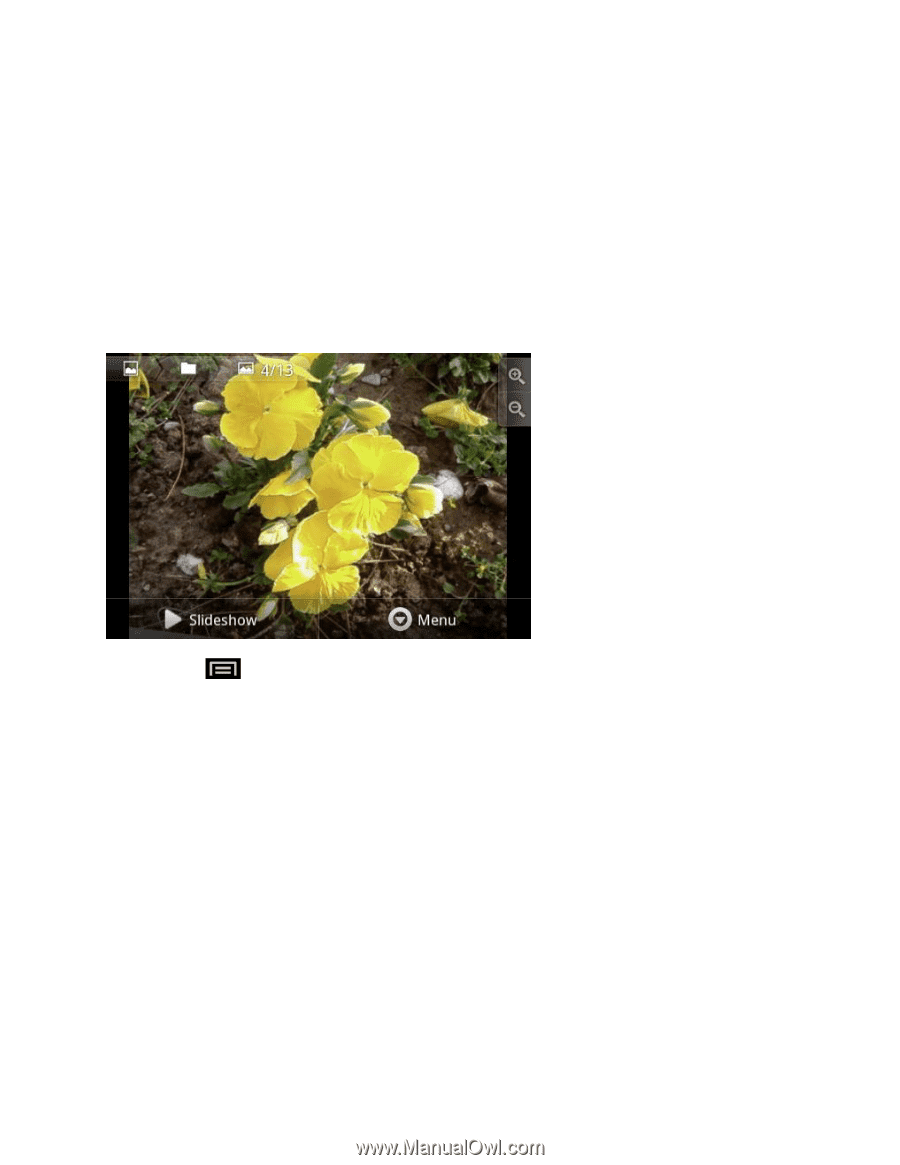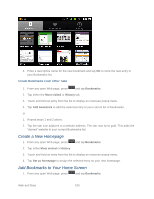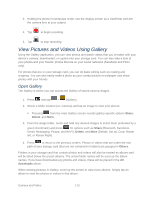Samsung SPH-M930 User Manual (user Manual) (ver.f2) (English(north America)) - Page 110
Review Screen
 |
View all Samsung SPH-M930 manuals
Add to My Manuals
Save this manual to your list of manuals |
Page 110 highlights
● Select camera to toggle between the Back and Front-facing camera modes. ● Shutter release button: Tap this button to take a photo or begin capturing video. Tap it again to stop capturing video. ● View button: Opens the Gallery application so you can browse through and view the photos and videos on your storage card. Review Screen After capturing a photo or video, the review screen lets you to share, delete and alter the picture as follows: ► Press or tap the Menu at the bottom of the screen to display the review screen options: ● Share the captured photo or video to another phone or your computer using Bluetooth, send it by email or multimedia message, or select a social network where you want to upload it. ● Delete the captured image or video. ● More to select Details, Set as Contact icon or Wallpaper, Crop, Rotate left, Rotate right. Zoom Before taking a photo or video, you can first use the onscreen zoom bar to zoom in or out of your subject. 1. You can do the following: Camera and Video 110