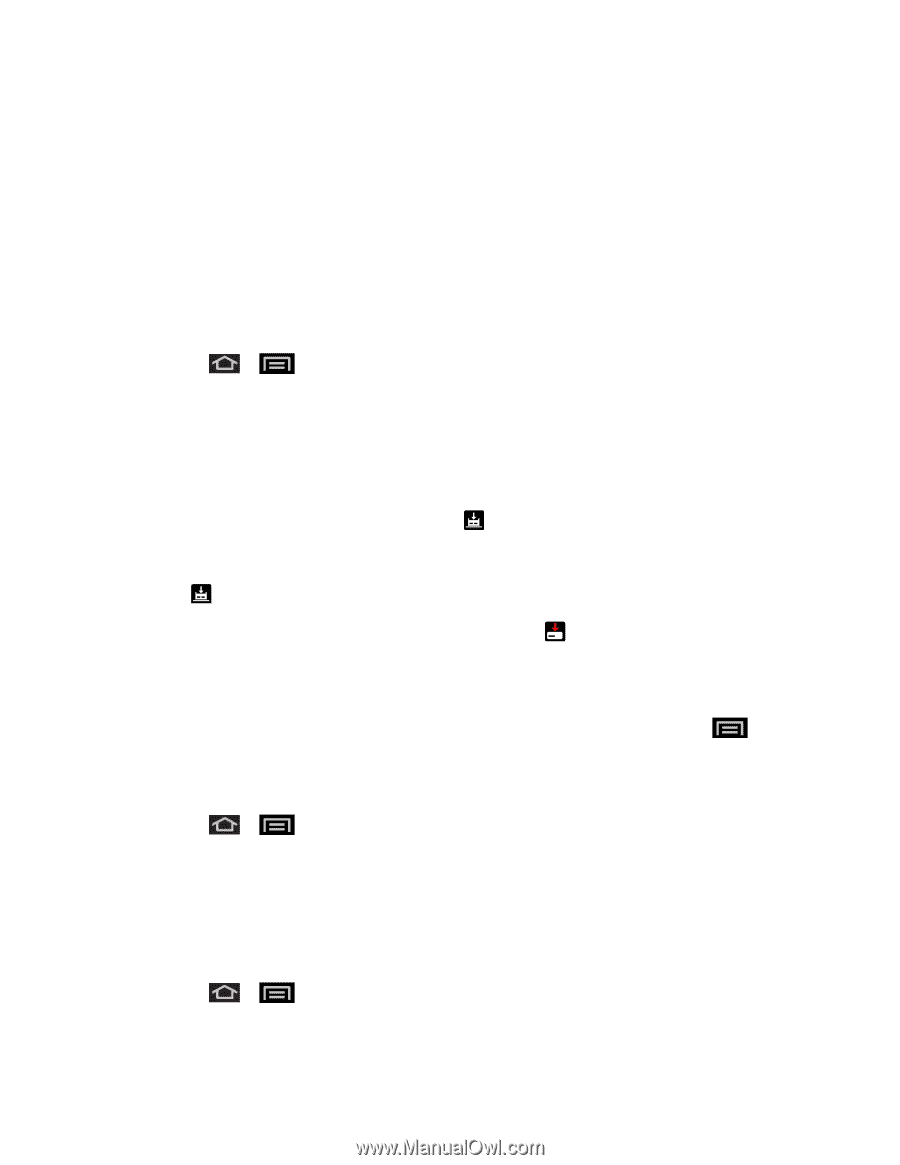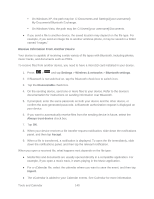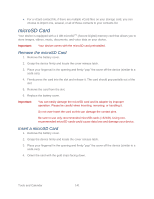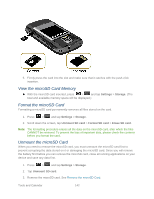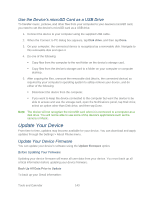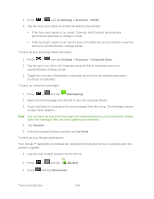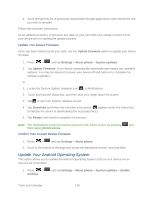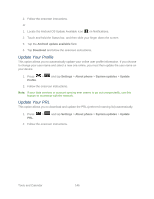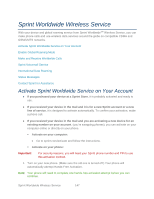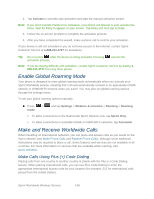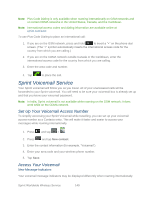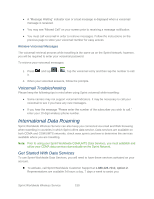Samsung SPH-M930 User Manual (user Manual) (ver.f2) (English(north America)) - Page 145
Update Your Android Operating System
 |
View all Samsung SPH-M930 manuals
Add to My Manuals
Save this manual to your list of manuals |
Page 145 highlights
4. Scroll through the list of previously downloaded Google applications and choose the one you wish to reinstall. Follow the onscreen instructions. As an added precaution, to preserve any data on your microSD card, please remove it from your device prior to starting the update process Update Your Device Firmware Once you have backed up all your data, use the Update Firmware option to update your device firmware. 1. Press > and tap Settings > About phone > System updates. 2. Tap Update Firmware. (Your device automatically downloads and installs any available updates. You may be required to power your device off and back on to complete the software upgrade.) or 1. Locate the System Update Available icon ( ) in Notifications. 2. Touch and hold the Status bar, and then slide your finger down the screen. 3. Tap to open the System Updates screen. 4. Tap Download and follow the onscreen instructions. ( appears within the Status bar to indicate the device is downloading the necessary files.) 5. Tap Restart and install to complete the process. Note: The Notifications panel can also be opened on the Home screen by pressing and then tapping Notifications. Confirm Your Current Device Firmware 1. Press > and tap Settings > About phone. 2. Scroll to the bottom of the page and locate the Baseband version read-only field. Update Your Android Operating System This option allows you to update the Android Operating System (OS) on your device via an over-the-air connection. 1. Press > Android. and tap Settings > About phone > System updates > Update Tools and Calendar 145