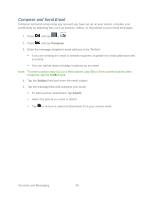Samsung SPH-M930 User Manual (user Manual) (ver.f2) (English(north America)) - Page 59
Corporate Email Features
 |
View all Samsung SPH-M930 manuals
Add to My Manuals
Save this manual to your list of manuals |
Page 59 highlights
Delete Multiple Email Messages 1. On the email account Inbox, tap the checkbox to the left of each message you want to delete. A green checkmark indicates that the message is selected. 2. Press and tap Delete. 3. Tap OK to delete the selected messages. Corporate Email Features Synchronize Exchange ActiveSync Email You can set Exchange ActiveSync to automatically check for new Exchange ActiveSync email messages. Flag Email Messages For an Exchange ActiveSync account, you can flag email messages to help you keep track of them. 1. Press and tap > 2. On the email account Inbox, tap the checkmark box to the left of message you want to view. 3. Tap Flag. The flag turns red when you mark the message. Set Out of Office Status You can set your Out of Office status and auto-reply message right from your device. 1. Press and tap > 2. Switch to the Exchange ActiveSync account. 4. Press and then tap More > Account settings > Out of office settings. 5. Tap ON and set the dates and times for the period when you will be out of the office. 6. Enter the auto-reply message. 7. Tap Save. Send a Meeting Request 1. Add an event to your Exchange ActiveSync calendar. For the calendar entry steps, see Add an Event to the Calendar. Accounts and Messaging 59