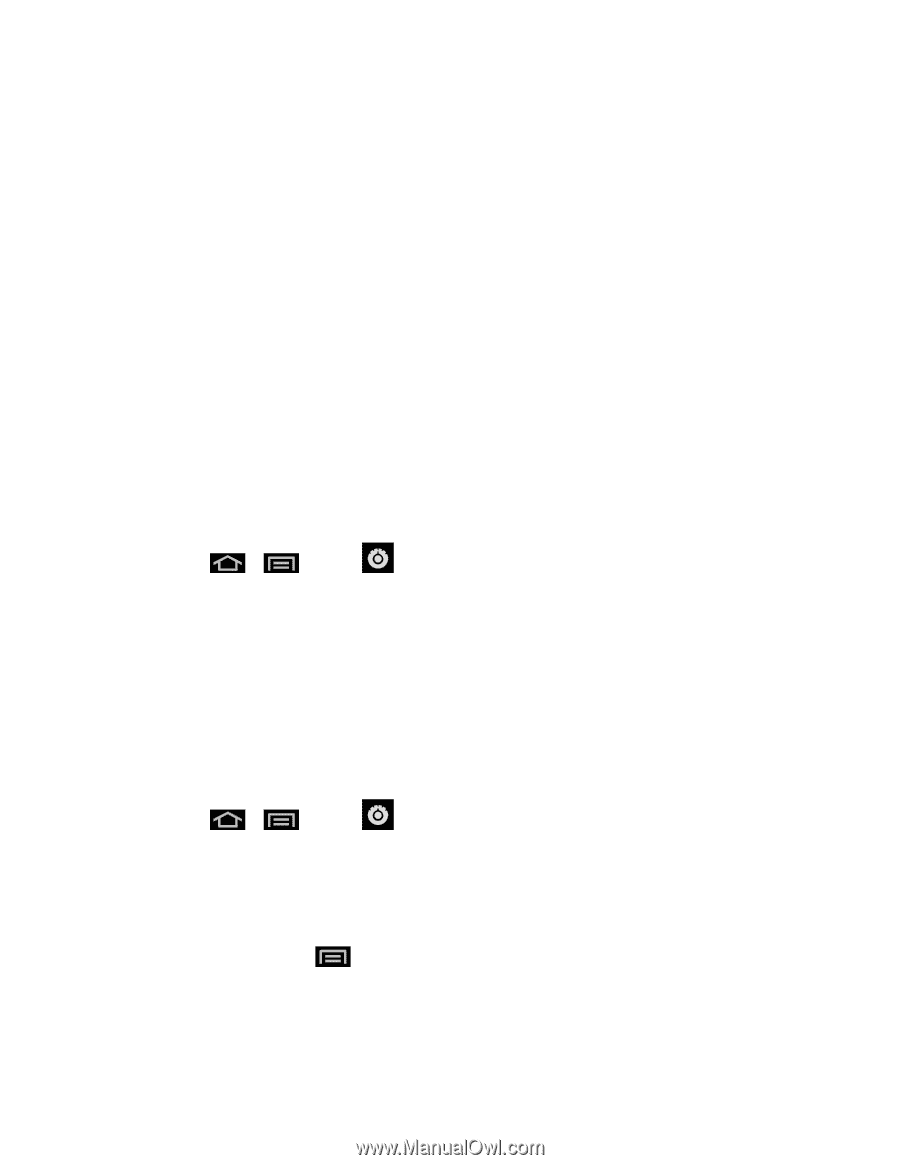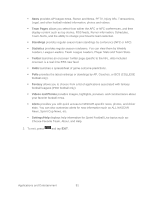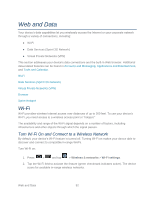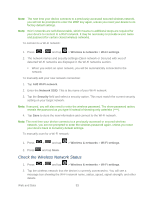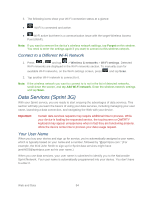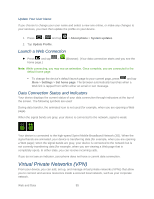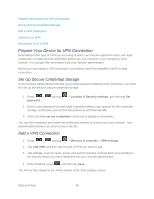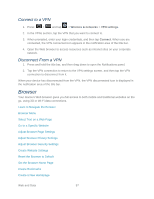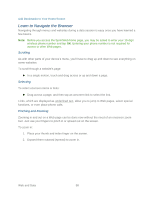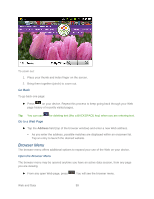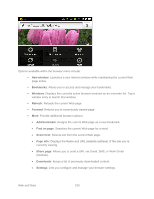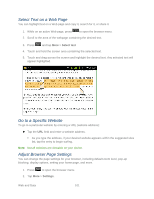Samsung SPH-M930 User Manual (user Manual) (ver.f2) (English(north America)) - Page 96
Prepare Your Device for VPN Connection, Set Up Secure Credential Storage, Add a VPN Connection
 |
View all Samsung SPH-M930 manuals
Add to My Manuals
Save this manual to your list of manuals |
Page 96 highlights
Prepare Your Device for VPN Connection Set Up Secure Credential Storage Add a VPN Connection Connect to a VPN Disconnect From a VPN Prepare Your Device for VPN Connection Depending on the type of VPN you are using at work, you may be required to enter your login credentials or install security certificates before you can connect to your company's local network. You can get this information from your network administrator. Before you can initiate a VPN connection, your device must first establish a Wi-Fi or data connection. Set Up Secure Credential Storage If your network administrator instructs you to download and install security certificates, you must first set up the device's secure credential storage. 1. Press > password. and tap > Location & Security settings, and then tap Set 2. Enter a new password (at least eight characters without any spaces) for the credential storage, scroll down and confirm the password, and then tap OK. 3. Select the Use secure credentials check box to display a checkmark. You can then download and install the certificates needed to access your local network. Your network administrator can tell you how to do this. Add a VPN Connection 1. Press > and tap > Wireless & networks > VPN settings. 2. Tap Add VPN, and then tap the type of VPN you want to add. 3. Tap settings, such as name, server and search domains, and set them up according to the security details you have obtained from your network administrator. 4. When finished, press , and then tap Save. The VPN is then added to the VPNs section of the VPN settings screen. Web and Data 96