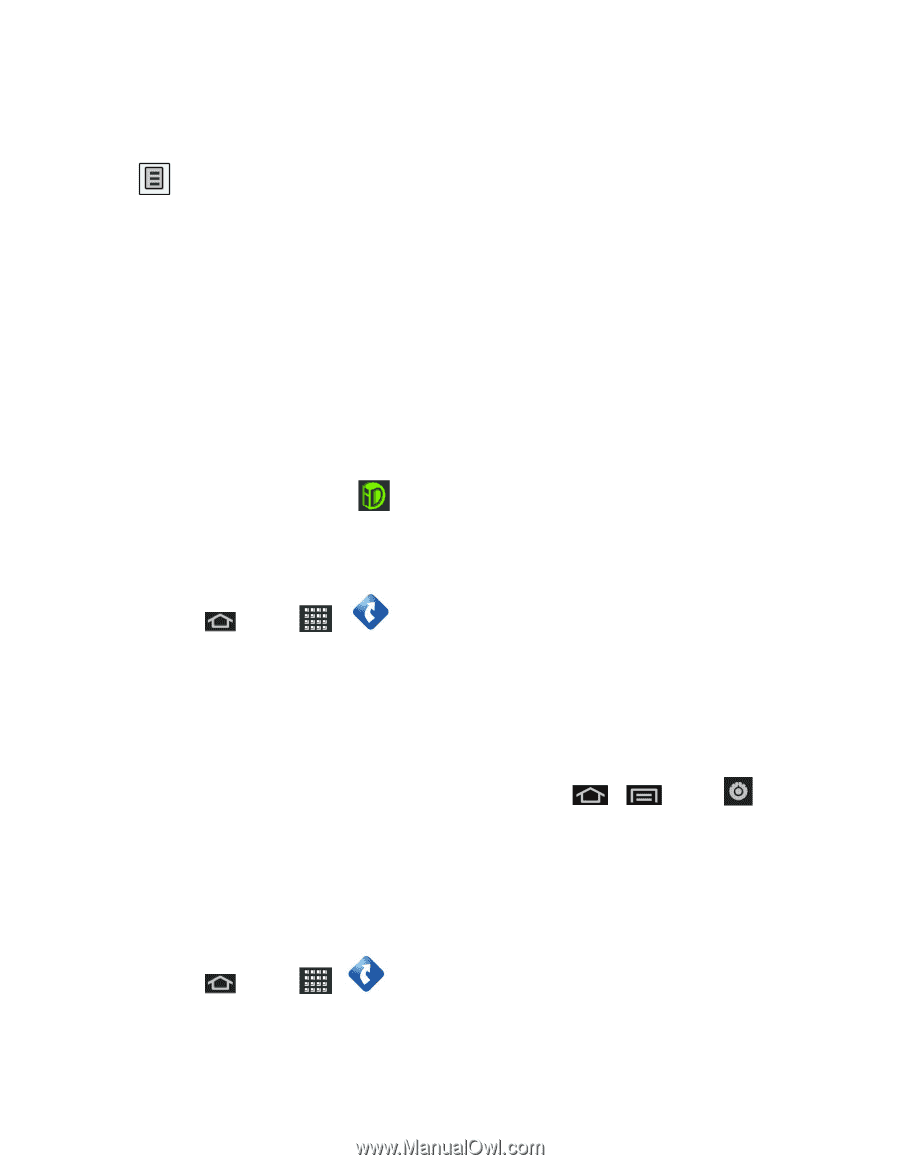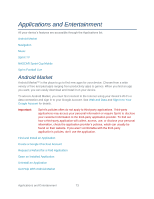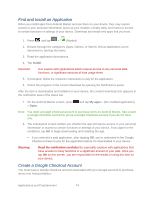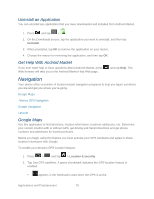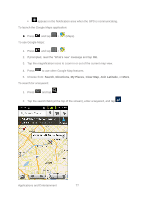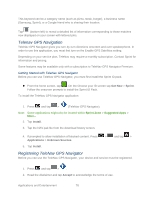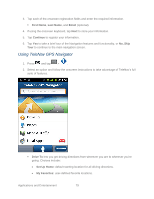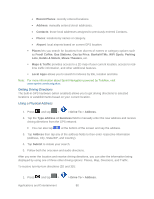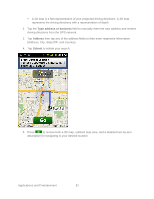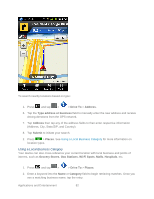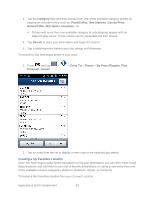Samsung SPH-M930 User Manual (user Manual) (ver.f2) (English(north America)) - Page 78
Telenav GPS Navigation, Registering TeleNav GPS Navigator - price
 |
View all Samsung SPH-M930 manuals
Add to My Manuals
Save this manual to your list of manuals |
Page 78 highlights
This keyword can be a category name (such as pizza, steak, burger), a business name (Samsung, Sprint), or a Google friend who is sharing their location. Tap (bottom left) to reveal a detailed list of information corresponding to those matches now displayed on your screen with lettered pins. Telenav GPS Navigation TeleNav GPS Navigator gives you turn-by-turn directions onscreen and over speakerphone. In order to use this application, you must first turn on the Enable GPS Satellites setting. Depending on your service plan, TeleNav may require a monthly subscription. Contact Sprint for information and pricing. Some features may be available only with a subscription to TeleNav GPS Navigator Premium. Getting Started with TeleNav GPS Navigator Before you can use TeleNav GPS Navigator, you must first install the Sprint ID pack. ► From the home screen, tap . On the Choose your ID screen tap Get New > Sprint. Follow the onscreen prompts to install the Sprint ID Pack. To install the TeleNav GPS Navigator application: 1. Press and tap > (TeleNav GPS Navigator). Note: Some applications might also be located within Sprint Zone > Suggested Apps > More... 2. Tap Install. 3. Tap the NAV.pak file from the download history screen. 4. If prompted to allow installation of blocked content, Press > and tap > Applications > Unknown Sources. 5. Tap Install. Registering TeleNav GPS Navigator Before you can use the TeleNav GPS Navigator, your device and service must be registered. 1. Press and tap > . 2. Read the disclaimer and tap Accept to acknowledge the terms of use. Applications and Entertainment 78