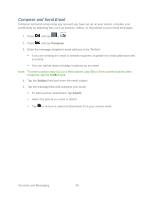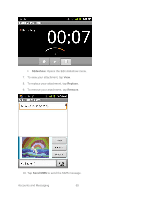Samsung SPH-M930 User Manual (user Manual) (ver.f2) (English(north America)) - Page 60
Edit Email Account Settings
 |
View all Samsung SPH-M930 manuals
Add to My Manuals
Save this manual to your list of manuals |
Page 60 highlights
2. Press and tap > . 3. Select your Exchange ActiveSync email account. 4. Press and tap Compose. 5. Enter the message recipient's email address in the To field. If you are sending the email to several recipients, separate the email addresses with a comma. You can add as many message recipients as you want. Note: To send a carbon copy (Cc) or a blind carbon copy (Bcc) of the current email to other recipients, tap the Cc/Bcc fields. 6. Tap the text entry field, press and tap Add text > Calendar. 7. Tap the calendar event to add and tap Add. 8. Tap Send to send the meeting request Set Email Message Priority You can set the priority for an email message you send with your Exchange ActiveSync account. 1. While composing the message, press > Priority. 2. Tap the priority for the message. Select Low, Normal, or High. The priority appears on the right side of the Subject field. Edit Email Account Settings You can edit settings for your individual email accounts, such as email address and password, name display and signature, frequency of retrieval, and more. 1. Press > > > Accounts & sync. 2. Tap the parameters you wish to synchronize. General Sync Settings allows you to configure: Background data so applications can sync, send, and receive data at any time. Tap to display checkmark (on) or to remove checkmark (off). Accounts and Messaging 60