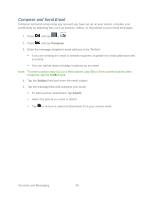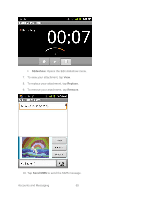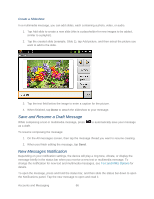Samsung SPH-M930 User Manual (user Manual) (ver.f2) (English(north America)) - Page 61
Auto-sync, Account settings, Account name, Amount to synchronize, Default account, Empty server - user manual
 |
View all Samsung SPH-M930 manuals
Add to My Manuals
Save this manual to your list of manuals |
Page 61 highlights
Auto-sync to allow applications to sync data automatically. Tap to display checkmark (on) or to remove checkmark (off). Default account assigns this account as the default used when sending out new emails. 3. Tap the Microsoft ActiveSync account you want to manage. 4. Tap Account settings to configure the following: Account name displays the name used by the device to track the account. Amount to synchronize to assign the sync range for your incoming and outgoing emails between your device and your external exchange server. How many days worth of emails should the device and server synchronize. Choose from: 1 day, 3 days, 1 week, 2 weeks, or 1 month. Default account assigns this account as the default used when sending out new emails. Empty server trash allows you to delete your email account's trash bin remotely. Sync schedule allows you to configure your email sync schedule. Email size configures the incoming email size allowed to pass through to your device automatically without user interaction. Larger emails will have to be retrieved manually. Accounts and Messaging 61