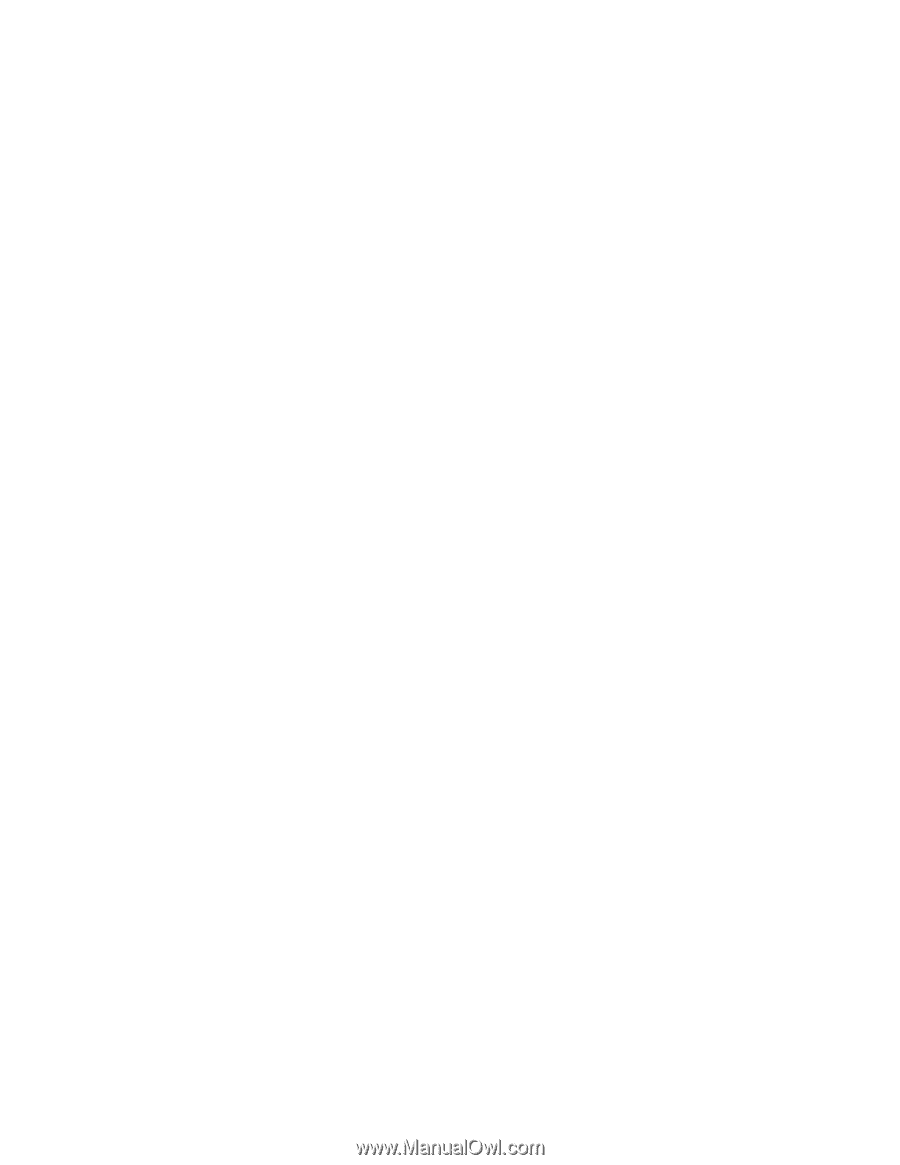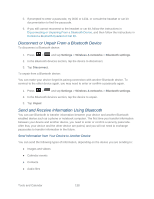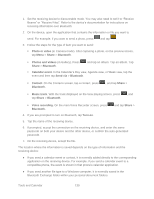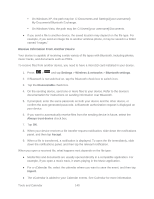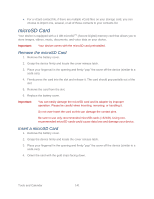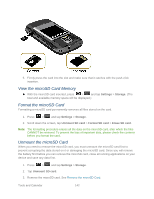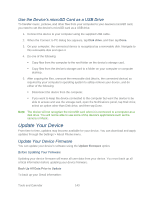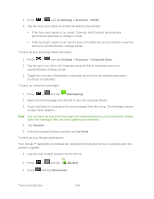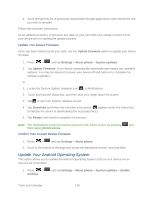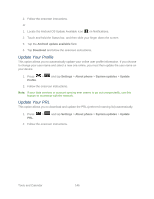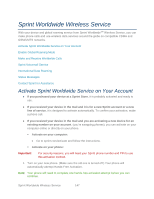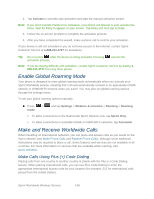Samsung SPH-M930 User Manual (user Manual) (ver.f2) (English(north America)) - Page 143
Update Your Device - root 2 3 6
 |
View all Samsung SPH-M930 manuals
Add to My Manuals
Save this manual to your list of manuals |
Page 143 highlights
Use the Device's microSD Card as a USB Drive To transfer music, pictures, and other files from your computer to your device's microSD card, you need to set the device's microSD card as a USB drive. 1. Connect the device to your computer using the supplied USB cable. 2. When the Connect to PC dialog box appears, tap Disk drive, and then tap Done. 3. On your computer, the connected device is recognized as a removable disk. Navigate to this removable disk and open it. 4. Do one of the following: Copy files from the computer to the root folder on the device's storage card. Copy files from the device's storage card to a folder on your computer or computer desktop. 5. After copying the files, unmount the removable disk (that is, the connected device) as required by your computer's operating system to safely remove your device, and do either of the following: Disconnect the device from the computer. If you want to keep the device connected to the computer but want the device to be able to access and use the storage card, open the Notifications panel, tap Disk drive, select an option other than Disk drive, and then tap Done. Note: The device will not recognize the microSD card when it is connected to a computer as a disk drive. You will not be able to use some of the device's applications such as the camera or Music. Update Your Device From time to time, updates may become available for your device. You can download and apply updates through the Settings > About Phone menu. Update Your Device Firmware You can update your device's software using the Update Firmware option. Before Updating Your Firmware Updating your device firmware will erase all user data from your device. You must back up all critical information before updating your device firmware. Back Up All Data Prior to Update To back up your Gmail information: Tools and Calendar 143