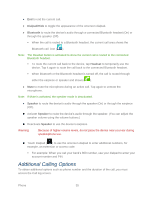Samsung SPH-M930 User Manual (user Manual) (ver.f2) (English(north America)) - Page 38
Finding a Phone Number, Dialing From the Contacts List
 |
View all Samsung SPH-M930 manuals
Add to My Manuals
Save this manual to your list of manuals |
Page 38 highlights
1. Tap > and enter a number. 2. Press and tap Add to Contacts. 3. Tap . 4. Tap a destination for your new contact to be synchronized. With each new email account you create, the list of options grows. The new contact can be easily synchronized to either: Google (Gmail account). Microsoft Exchange ActiveSync (Outlook-Exchange Server). Note: You will not see the above option to select a destination unless you have previously established a Google or Corporate account on the device. 5. Touch the First name and Last name fields. 6. Touch Done to store and update the new entry. Finding a Phone Number You can search Contacts for entries by name. 1. Press or and tap . From the Keypad screen, tap . or Press > . 2. Enter the first letter or letters of an entry. (The more letters you enter, the more specific the search.) 3. To display contact details, tap an entry from the list. Dialing From the Contacts List 1. Press and tap . Phone 38