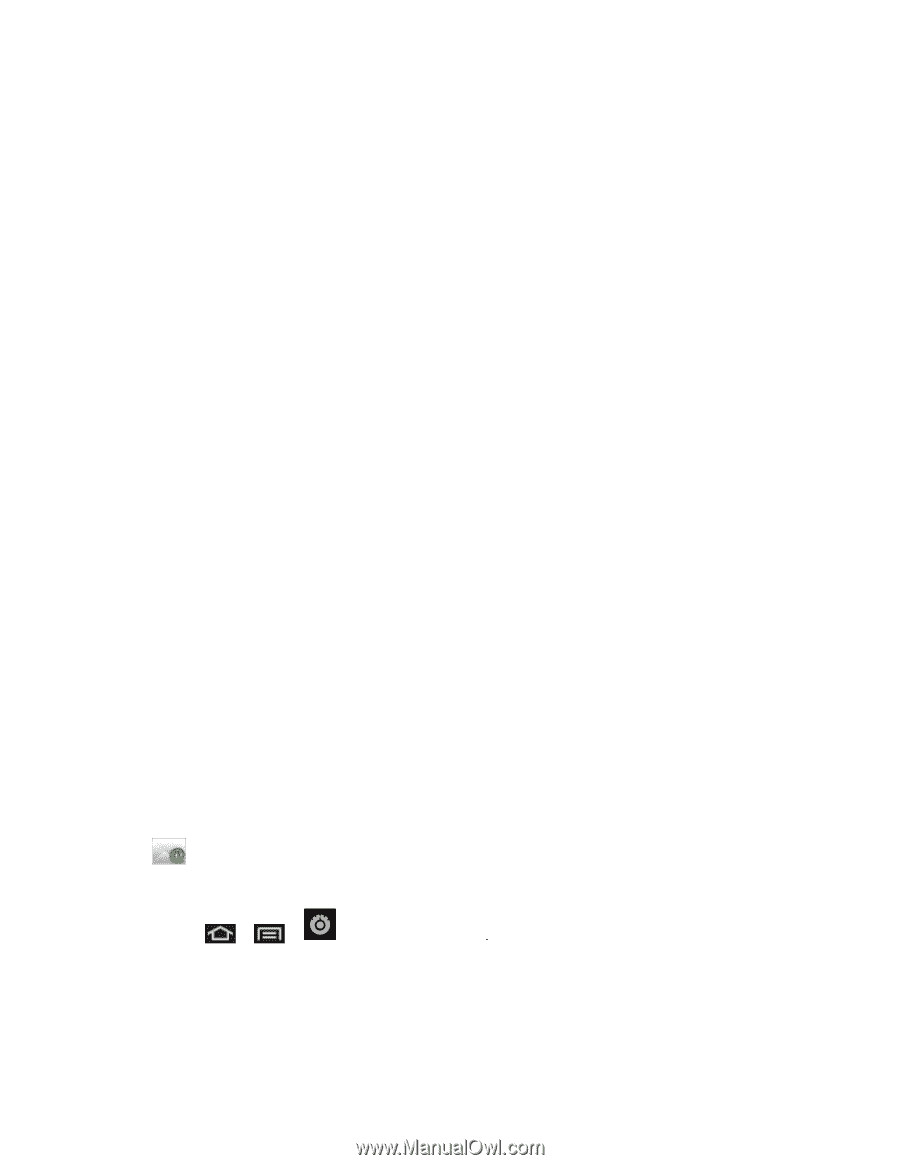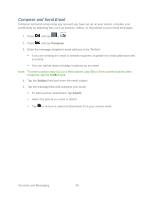Samsung SPH-M930 User Manual (user Manual) (ver.f2) (English(north America)) - Page 55
Add Additional Internet Email Accounts - yahoo
 |
View all Samsung SPH-M930 manuals
Add to My Manuals
Save this manual to your list of manuals |
Page 55 highlights
Domain\Username: Use the arrow keys to place your cursor before your username and enter your network domain\desktop login username. Important: Key info here is the Domain information. Maintain the ―\‖ between the Domain and Username. Password: typically your network access password (case-sensitive). Exchange Server: your exchange server remote email address. Typically starts with mail.XXX.com. Obtain this information from your company network administrator. Do not accept the default entry as this is a guess based on returned information. If your network requires SSL encryption, tap the Use secure connection (SSL) field to place a checkmark in the box and activate this additional level of security. If your exchange server requires this feature, leaving this field unchecked can prevent connection. Note: Signal interruptions or incorrect username or password information can cause completion issues. 7. Read the onscreen activation disclaimer and, if prompted, tap Next. 8. Configure your Email check frequency, Amount to synchronize (days to synchronize between your device and server), and activate any other email settings, and then tap Next. 9. Identify your new account with a unique name and provide the outgoing name text then tap Done. Important: You can synchronize over the air (not directly) with an Exchange Server running Microsoft Exchange Server 2003 Service Pack 2 (SP2) or Microsoft Exchange Server 2010. Note: You can have multiple Work Email (Microsoft Exchange ActiveSync) accounts active on your device. Add Additional Internet Email Accounts Using only reveals all currently added Email accounts. To view additional email accounts within the main Email screen, they must first be added. 1. Press > > > Accounts & sync 2. Follow the onscreen prompts to add additional Internet-based email accounts such as Yahoo!, AOL, or other POP or IMAP accounts. Accounts and Messaging 55