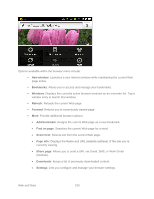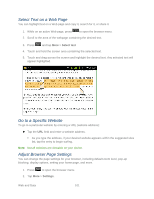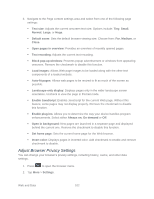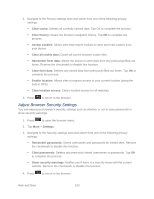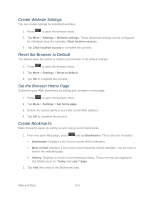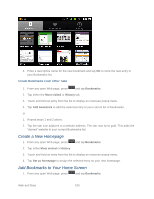Samsung SPH-M930 User Manual (user Manual) (ver.f2) (English(north America)) - Page 105
Create a New Home Add Bookmarks to Your Home Screen
 |
View all Samsung SPH-M930 manuals
Add to My Manuals
Save this manual to your list of manuals |
Page 105 highlights
3. Enter a descriptive name for the new bookmark and tap OK to store the new entry to your Bookmarks list. Create Bookmarks From Other Tabs 1. From any open Web page, press and tap Bookmarks. 2. Tap either the Most visited or History tab. 3. Touch and hold an entry from the list to display an onscreen popup menu. 4. Tap Add bookmark to add the selected entry to your current list of bookmarks. or 1. Repeat steps 1 and 2 above. 2. Tap the star icon adjacent to a website address. The star now turns gold. This adds the ―starred‖ website to your current Bookmarks list. Create a New Homepage 1. From any open Web page, press and tap Bookmarks. 2. Tap either Most visited or History. 3. Touch and hold an entry from the list to display an onscreen popup menu. 4. Tap Set as homepage to assign the selected entry as your new homepage. Add Bookmarks to Your Home Screen 1. From any open Web page, press and tap Bookmarks. Web and Data 105