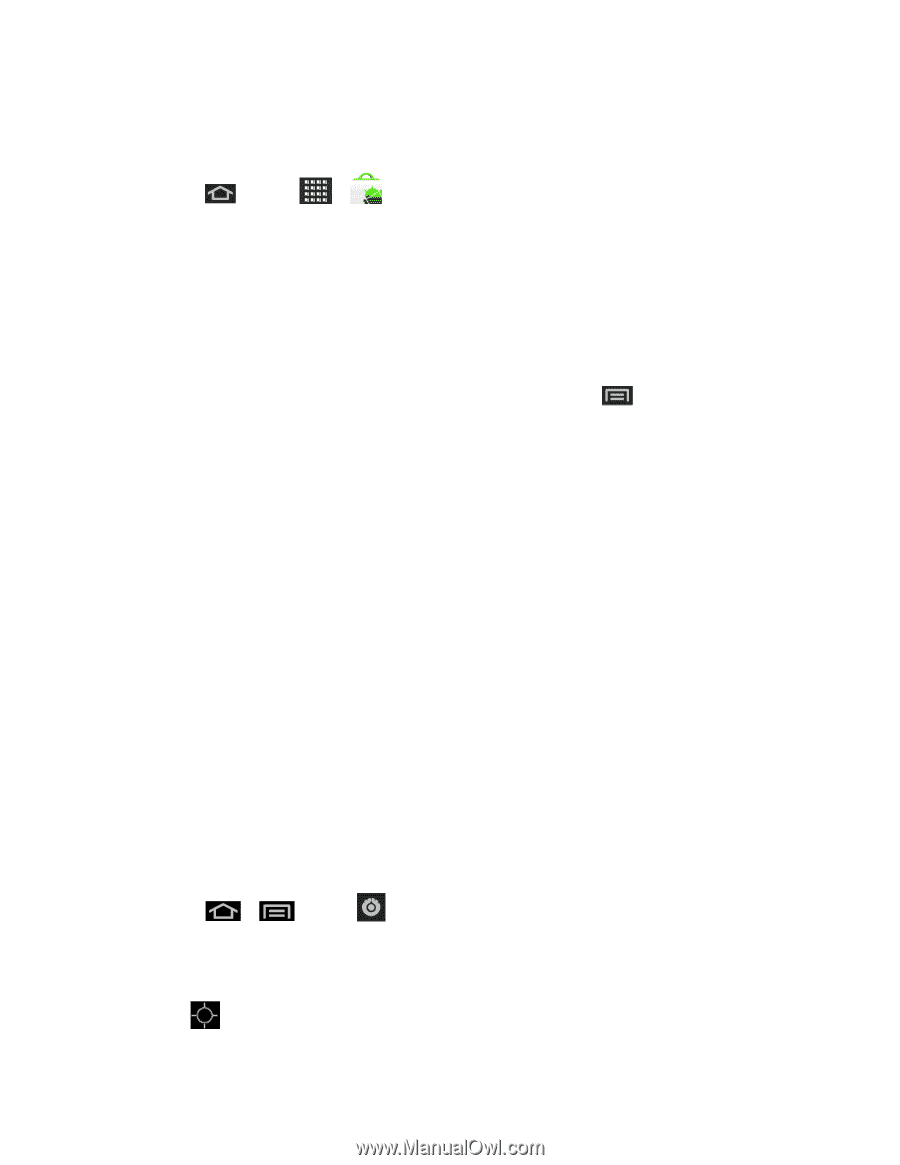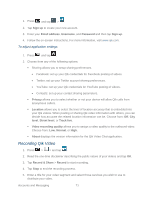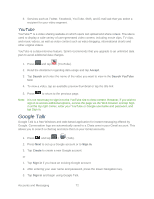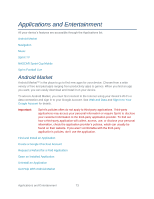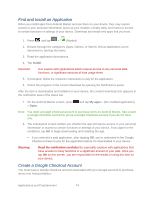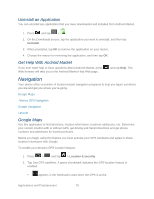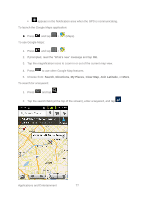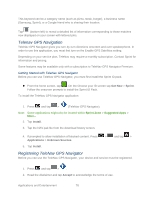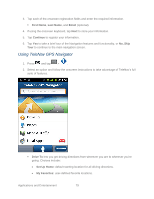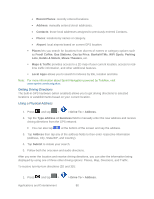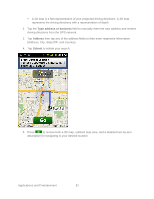Samsung SPH-M930 User Manual (user Manual) (ver.f2) (English(north America)) - Page 76
Navigation
 |
View all Samsung SPH-M930 manuals
Add to My Manuals
Save this manual to your list of manuals |
Page 76 highlights
Uninstall an Application You can uninstall any application that you have downloaded and installed from Android Market. 1. Press and tap > . 2. On the Downloads screen, tap the application you want to uninstall, and then tap Uninstall. 3. When prompted, tap OK to remove the application on your device. 4. Choose the reason for removing the application, and then tap OK. Get Help With Android Market If you ever need help or have questions about Android Market, press Web browser will take you to the Android Market Help Web page. , and tap Help. The Navigation Your device offers a number of location-based navigation programs to help you figure out where you are and get you where you're going. Google Maps Telenav GPS Navigation Google Navigation Latitude Google Maps Use this application to find directions, location information, business addresses, etc. Determine your current location with or without GPS, get driving and transit directions and get phone numbers and addresses for local businesses. Before you begin using this feature you must activate your GPS hardware and agree to share location information with Google. To enable your device's GPS Location feature: 1. Press > and tap > Location & security. 2. Tap Use GPS satellites. A green checkmark indicates the GPS location feature is enabled. appears in the Notification area when the GPS is active. Applications and Entertainment 76