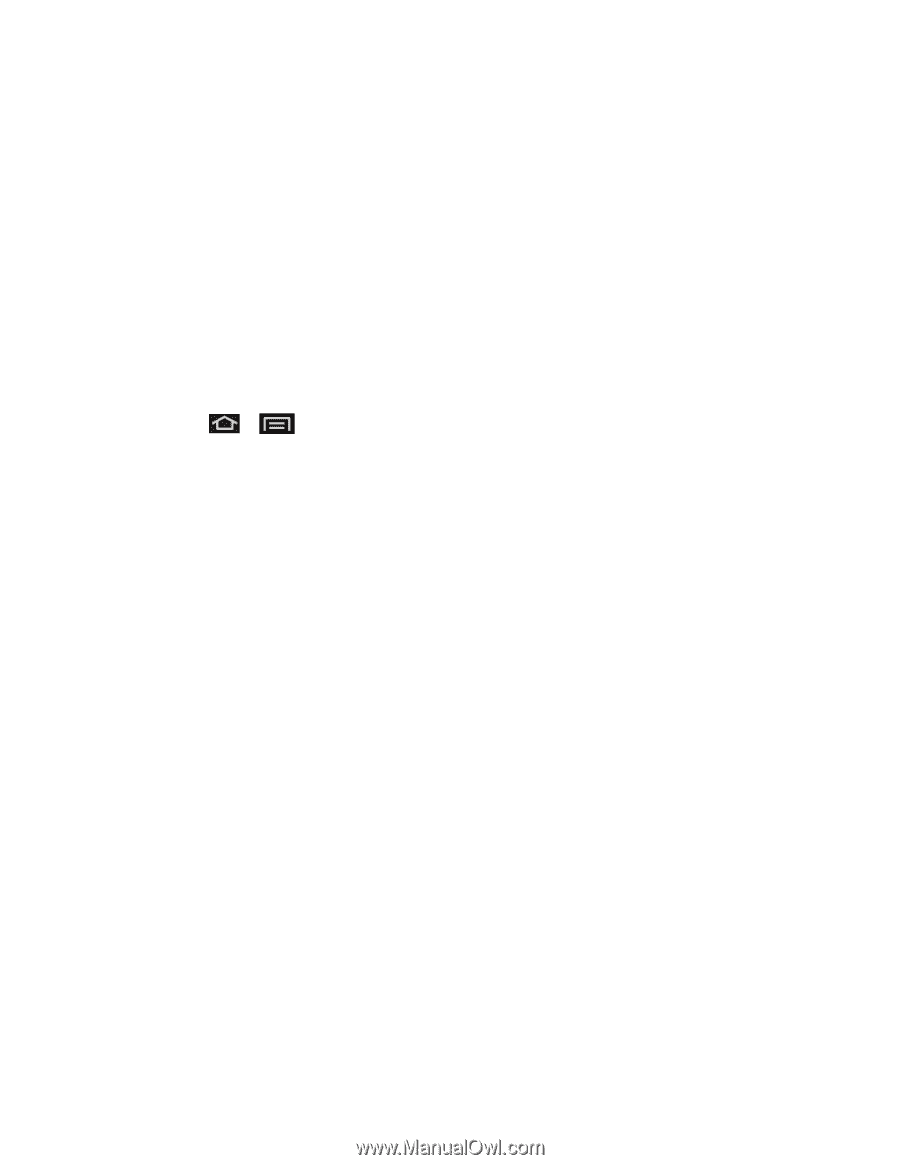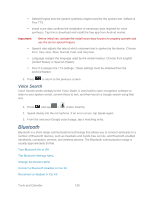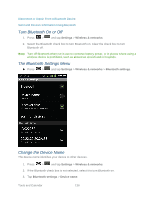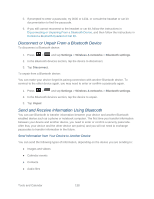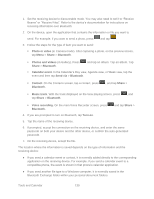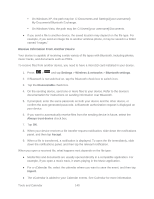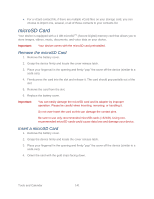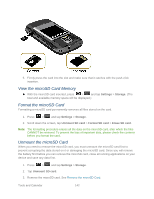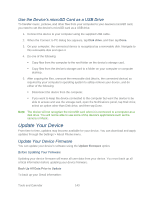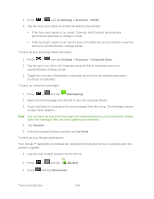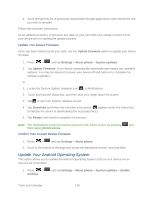Samsung SPH-M930 User Manual (user Manual) (ver.f2) (English(north America)) - Page 140
Receive Information From Another Device
 |
View all Samsung SPH-M930 manuals
Add to My Manuals
Save this manual to your list of manuals |
Page 140 highlights
On Windows XP, the path may be: C:\Documents and Settings\[your username]\ My Documents\Bluetooth Exchange. On Windows Vista, the path may be: C:\Users\[your username]\Documents. ● If you send a file to another device, the saved location may depend on the file type. For example, if you send an image file to another wireless phone, it may be saved in a folder named ―Images.‖ Receive Information From Another Device Your device is capable of receiving a wide variety of file types with Bluetooth, including photos, music tracks, and documents such as PDFs. To receive files from another device, you need to have a microSD card installed in your device. 1. Press > and tap Settings > Wireless & networks > Bluetooth settings. 2. If Bluetooth is not switched on, tap the Bluetooth check box to switch it on. 3. Tap the Discoverable check box. 4. On the sending device, send one or more files to your device. Refer to the device's documentation for instructions on sending information over Bluetooth. 5. If prompted, enter the same passcode on both your device and the other device, or confirm the auto-generated passcode. A Bluetooth authorization request is displayed on your device. 6. If you want to automatically receive files from the sending device in future, select the Always trust device check box. 7. Tap OK. 8. When your device receives a file transfer request notification, slide down the notifications panel, and then tap Accept. 9. When a file is transferred, a notification is displayed. To open the file immediately, slide down the notifications panel, and then tap the relevant notification. When you open a received file, what happens next depends on the file type: ● Media files and documents are usually opened directly in a compatible application. For example, if you open a music track, it starts playing in the Music application. ● For a vCalendar file, select the calendar where you want to save the event, and then tap Import. ● The vCalendar is added to your Calendar events. See Calendar for more information. Tools and Calendar 140