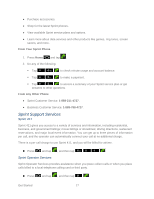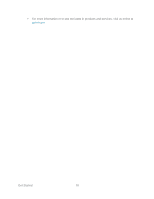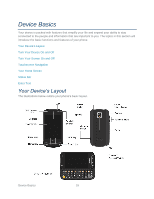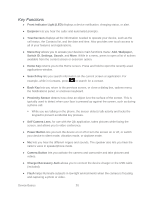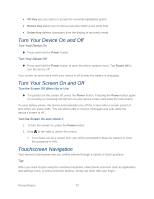Samsung SPH-M930 User Manual (user Manual) (ver.f2) (English(north America)) - Page 22
Turn Your Device On and Off, Turn Your Screen On and Off, Touchscreen Navigation
 |
View all Samsung SPH-M930 manuals
Add to My Manuals
Save this manual to your list of manuals |
Page 22 highlights
● OK Key lets you select or accept the currently highlighted option. ● Return Key allows you to insert a new line within a text entry field. ● Delete Key deletes characters from the display in text entry mode. Turn Your Device On and Off Turn Your Device On ► Press and hold the Power button. Turn Your Device Off ► Press and hold the Power button to open the phone options menu. Tap Power off to turn the device off. Your screen remains blank while your device is off (unless the battery is charging). Turn Your Screen On and Off Turn the Screen Off When Not in Use ► To quickly turn the screen off, press the Power button. Pressing the Power button again or receiving an incoming call will turn on your device screen and show the lock screen. To save battery power, the device automatically turns off the screen after a certain period of time when you leave it idle. You will still be able to receive messages and calls while the device's screen is off.. Turn the Screen On and Unlock It 1. To turn the screen on, press the Power button. 2. Drag to the right to unlock the screen. If you have set up a screen lock, you will be prompted to draw the pattern or enter the password or PIN. Touchscreen Navigation Your device's touchscreen lets you control actions through a variety of touch gestures. Tap When you want to type using the onscreen keyboard, select items onscreen such as application and settings icons, or press onscreen buttons, simply tap them with your finger. Device Basics 22