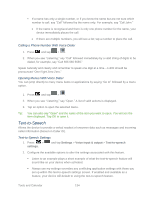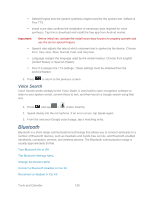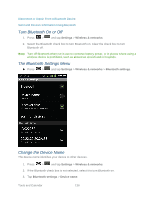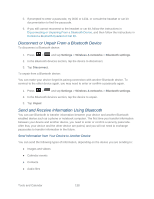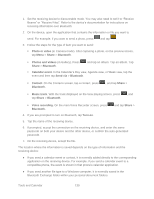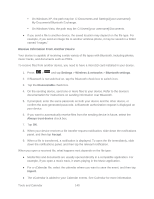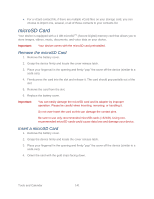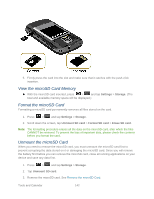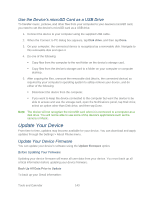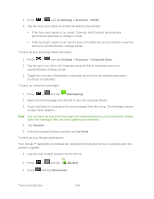Samsung SPH-M930 User Manual (user Manual) (ver.f2) (English(north America)) - Page 139
Photo or video, Share, Bluetooth, Photos and videos, Calendar event, Send via, Contact, Music track
 |
View all Samsung SPH-M930 manuals
Add to My Manuals
Save this manual to your list of manuals |
Page 139 highlights
1. Set the receiving device to discoverable mode. You may also need to set it to ―Receive Beams‖ or ―Receive Files‖. Refer to the device's documentation for instructions on receiving information over Bluetooth. 2. On the device, open the application that contains the information or file you want to send. For example, if you want to send a photo, press and tap . 3. Follow the steps for the type of item you want to send: Photo or video (in Camera mode). After capturing a photo, on the preview screen, tap Menu > Share > Bluetooth. Photos and videos (in Gallery). Press Share > Bluetooth. and tap an album. Tap an album. Tap Calendar event. In the Calendar's Day view, Agenda view, or Week view, tap the event and then tap Send via > Bluetooth. Contact. On the Contacts screen, tap a contact, press Bluetooth. , and tap Share > Music track. With the track displayed on the Now playing screen, press tap Share > Bluetooth. , and Voice recording. On the main Voice Recorder screen, press Bluetooth. 4. If you are prompted to turn on Bluetooth, tap Turn on. and tap Share > 5. Tap the name of the receiving device. 6. If prompted, accept the connection on the receiving device, and enter the same passcode on both your device and the other device, or confirm the auto-generated passcode. 7. On the receiving device, accept the file. The location where the information is saved depends on the type of information and the receiving device: ● If you send a calendar event or contact, it is normally added directly to the corresponding application on the receiving device. For example, if you send a calendar event to a compatible phone, the event is shown in that phone's calendar application. ● If you send another file type to a Windows computer, it is normally saved in the Bluetooth Exchange folder within your personal document folders. Tools and Calendar 139