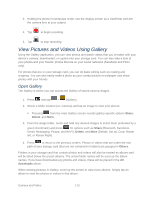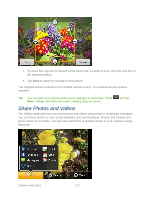Samsung SPH-M930 User Manual (user Manual) (ver.f2) (English(north America)) - Page 115
Zoom In or Out on a Photo, Watch Video
 |
View all Samsung SPH-M930 manuals
Add to My Manuals
Save this manual to your list of manuals |
Page 115 highlights
Note: Whether you're in album or grid view, you can press and hold on a photo or video to open a selection menu and choose what to do with the photo or video. If you want to select another album, tap to return to the Albums tab. Zoom In or Out on a Photo There are two ways you can zoom in or out of a photo: ► Tap the screen twice quickly to zoom in, and then tap the screen twice quickly again to zoom out. or You can also use pinch and spread to zoom in or out. See Touchscreen Navigation. Watch Video The screen automatically switches to landscape mode when you play a video. Use the onscreen controls to play, pause, or stop the video. The video is displayed in full screen size. You can tap or to make it best fit on the screen based on the video size. Tap the button again to change back to full screen size. You can play these high-definition MP4 video formats in Gallery: ● H.263 profile 0 @ 30 fps, WVGA (800x480), max 2 Mbps ● MPEG-4 simple profile @ 30 fps, 720p (1280x720), max 6 Mbps ● H.264 baseline profile @ 30 fps, 720p (1280x720), max 6 Mbps Camera and Video 115