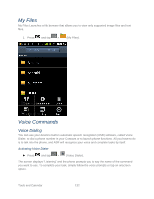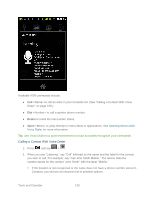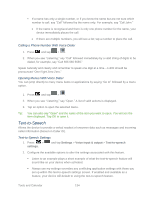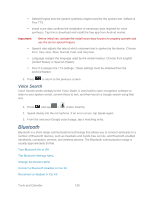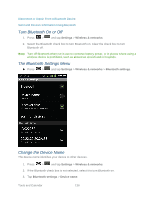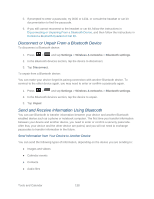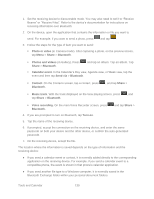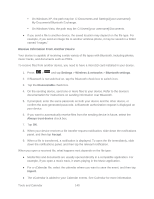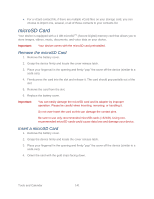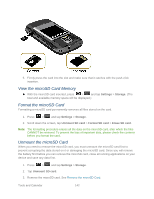Samsung SPH-M930 User Manual (user Manual) (ver.f2) (English(north America)) - Page 137
Connect a Bluetooth Headset or Car Kit, Reconnect a Headset or Car Kit - bluetooth pairing
 |
View all Samsung SPH-M930 manuals
Add to My Manuals
Save this manual to your list of manuals |
Page 137 highlights
4. Enter the name for your device in the dialog box, and then tap OK. Connect a Bluetooth Headset or Car Kit You can listen to music over a Bluetooth stereo headset, or have hands-free conversations using a compatible Bluetooth headset or car kit. It's the same procedure to set up stereo audio and hands-free devices. To listen to music with your headset or car kit, the headset or car kit must support the A2DP Bluetooth profile. 1. Press > and tap Settings > Wireless & networks > Bluetooth settings. 2. If Bluetooth is not switched on, tap the Bluetooth check box to select it. 3. Make sure that the headset is discoverable, so that your device can find the headset. Refer to the instructions that came with the headset to find out how to set it to discoverable mode. 4. Tap Scan for devices. Your device will start to scan for Bluetooth devices within range. 5. When you see the name of your headset displayed in the Bluetooth devices section, tap the name. Your device then automatically tries to pair with the headset. 6. If automatic pairing fails, enter the passcode supplied with your headset. The pairing and connection status is displayed below the hands-free headset or car kit name in the Bluetooth devices section. When the Bluetooth headset or car kit is connected to your device, the Bluetooth connected icon is displayed in the status bar. Depending on the type of headset or car kit you have connected, you can then start using the headset or car kit to listen to music or make and receive phone calls. Note: Due to different specifications and features of other Bluetooth-compatible devices, display and operations may be different, and functions such as transfer or exchange may not be possible with all Bluetooth-compatible devices. Reconnect a Headset or Car Kit When you have paired a headset with your device, you should be able to reconnect it automatically by turning on Bluetooth on your device and then turning on the headset. However, sometimes you will need to reconnect manually, for example if you have been using your headset with another Bluetooth device. 1. Press > and tap Settings > Wireless & networks > Bluetooth settings. 2. If Bluetooth is not switched on, tap the Bluetooth check box to switch it on. 3. Make sure that the headset is discoverable. 4. Tap the headset's name in the Bluetooth devices section. Tools and Calendar 137