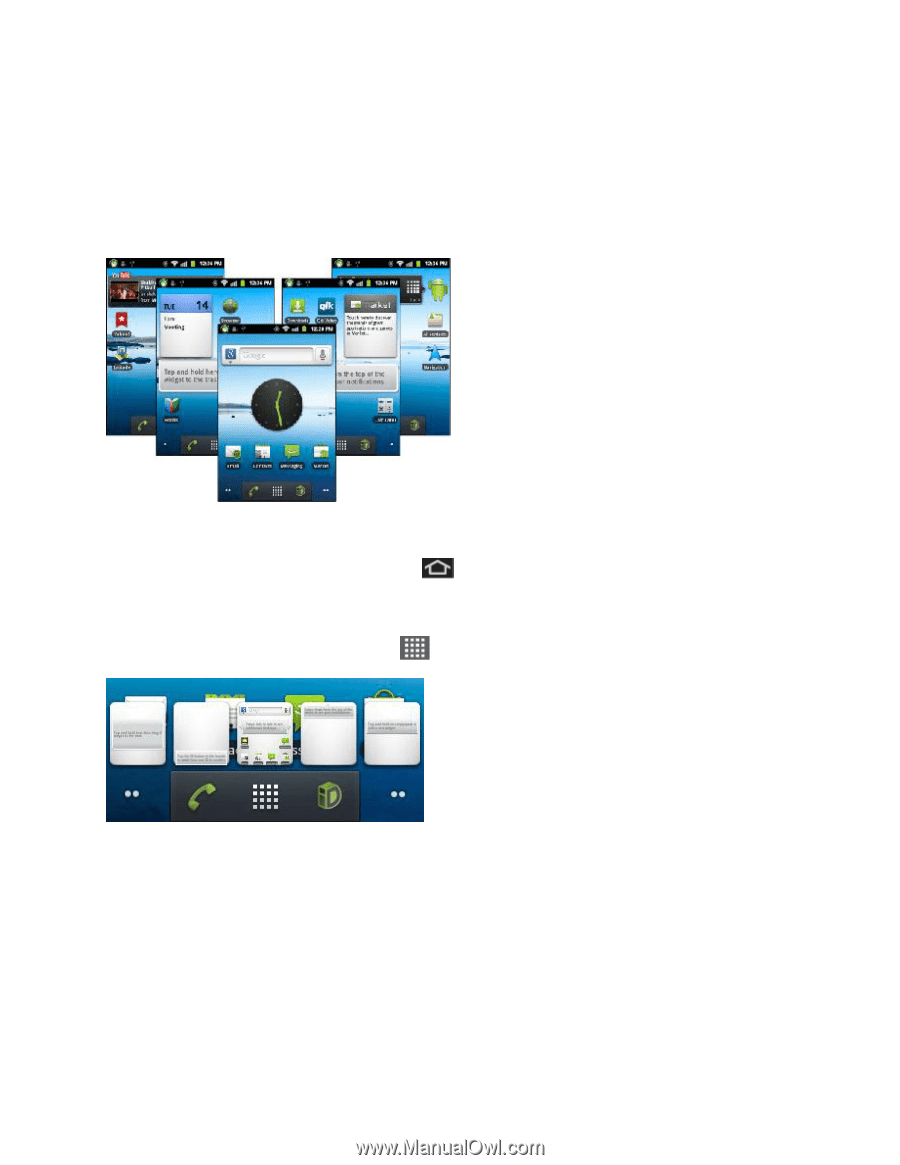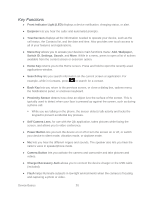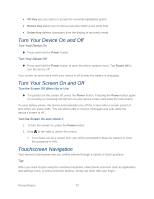Samsung SPH-M930 User Manual (user Manual) (ver.f2) (English(north America)) - Page 25
Status Bar
 |
View all Samsung SPH-M930 manuals
Add to My Manuals
Save this manual to your list of manuals |
Page 25 highlights
Extended Home Screens In addition to the main home screen, your phone has four extended home screens to provide more space for adding icons, widgets, and more. Press and hold the icon or widget and then drag across the screen to move from the main screen to an extended screen. There are four extended screens in addition to the main Home screen. ● You cannot add more screens. ● While on an extended screen, press To go directly to a particular screen: to return to the main home screen. 3. From any screen, press and hold to show the thumbnail overview. 4. Tap the screen you want to open. Status Bar The status bar at the top of the home screen provides device and service status information on the right side and notification alerts on the left. To view notification alerts, tap the status bar and drag it down. Device Basics 25