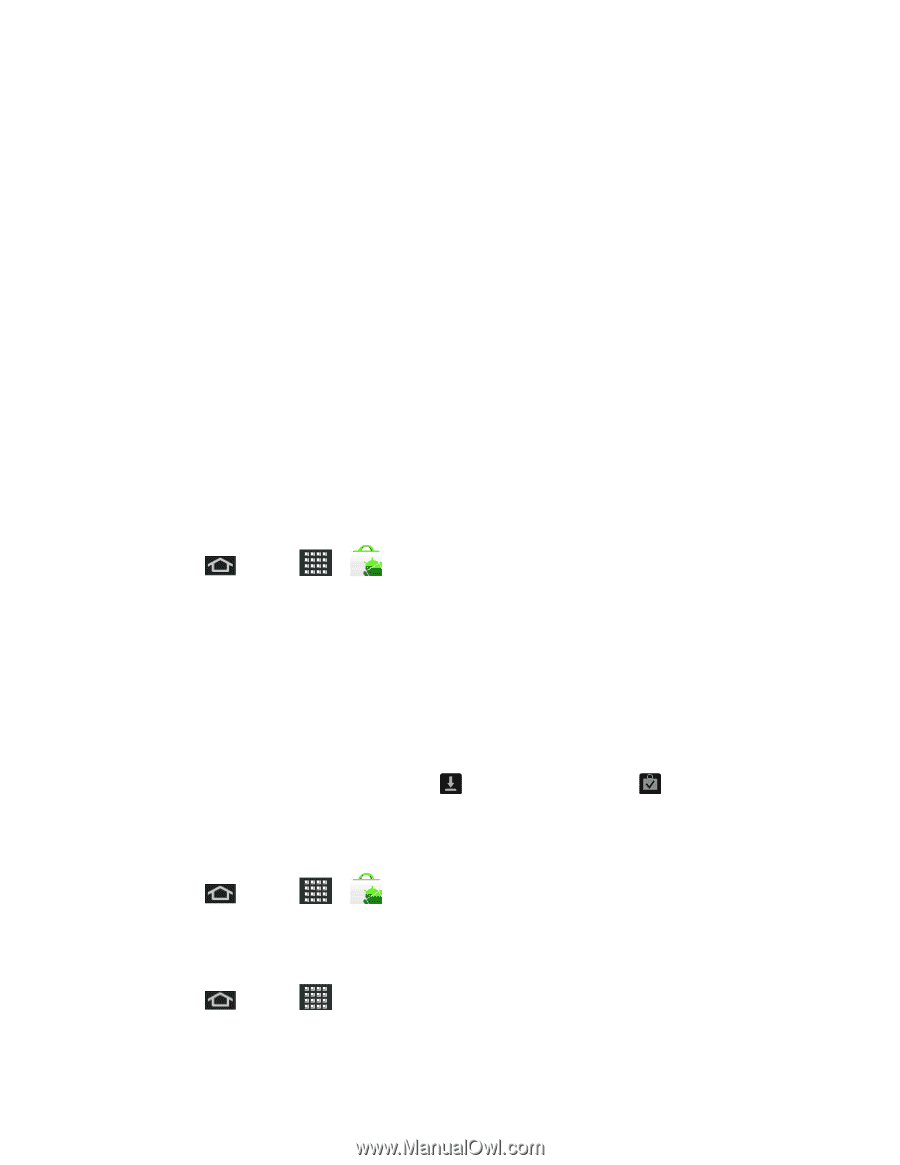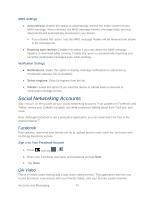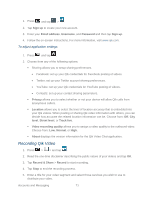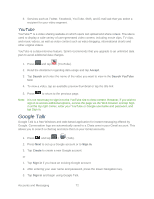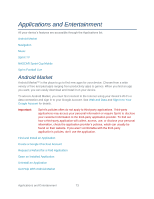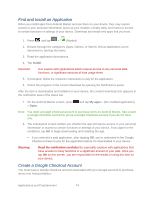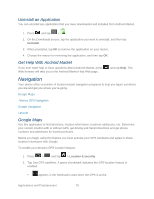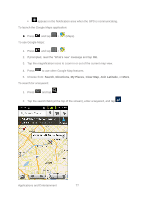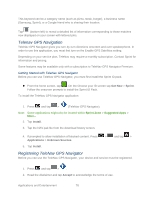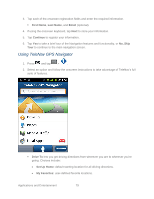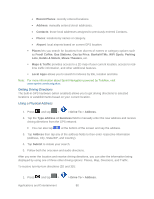Samsung SPH-M930 User Manual (user Manual) (ver.f2) (English(north America)) - Page 75
Request a Refund for a Paid Application, Open an Installed Application
 |
View all Samsung SPH-M930 manuals
Add to My Manuals
Save this manual to your list of manuals |
Page 75 highlights
Do one of the following: ► On your computer, go to checkout.google.com to create a Google Checkout account. - or - ► The first time you use your device to buy an item from Android Market, you're prompted to enter your billing information to set up a Google Checkout account. Warning: When you've used Google Checkout once to purchase an application from Android Market, the device remembers your password, so you don't need to enter it the next time. For this reason, you should secure your device to prevent others from using it without your permission. (For more information, see Location & Security Settings.) Request a Refund for a Paid Application If you are not satisfied with an application, you can ask for a refund within 24 hours of the purchase. Your credit card is not charged and the application is uninstalled from your device. If you change your mind, you can install the application again, but you can't request a refund a second time. 1. Press and tap > . 2. Tap the application to uninstall for a refund. The details screen for the application opens. 3. Tap Uninstall & refund. Your application is uninstalled and the charge is cancelled. 4. Choose the reason for removing the application, and then tap OK. Open an Installed Application There are several options for opening an installed application. ► On the status bar, check if you see the icon. When you see the Notifications panel, and then tap the app to open it. - or - icon, open the ► Press and tap > > Downloads. On the Download screen, tap the app to open it. - or - ► Press and tap . On the All apps screen, locate the app, and then tap the icon. Applications and Entertainment 75