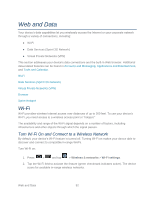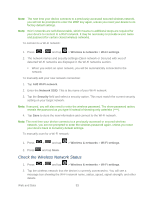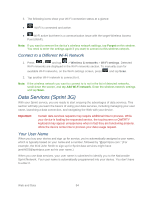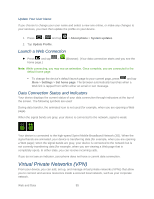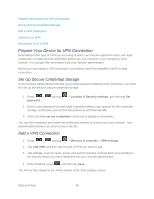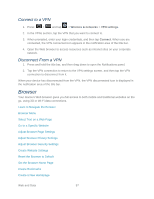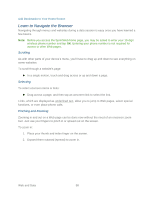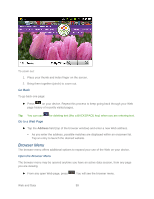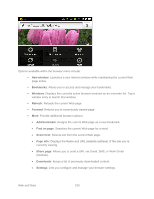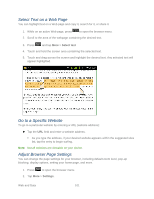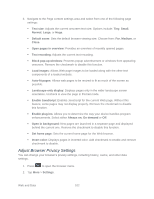Samsung SPH-M930 User Manual (user Manual) (ver.f2) (English(north America)) - Page 97
Browser
 |
View all Samsung SPH-M930 manuals
Add to My Manuals
Save this manual to your list of manuals |
Page 97 highlights
Connect to a VPN 1. Press > and tap > Wireless & networks > VPN settings. 2. In the VPNs section, tap the VPN that you want to connect to. 3. When prompted, enter your login credentials, and then tap Connect. When you are connected, the VPN connected icon appears in the notification area of the title bar. 4. Open the Web browser to access resources such as intranet sites on your corporate network. Disconnect From a VPN 1. Press and hold the title bar, and then drag down to open the Notifications panel. 2. Tap the VPN connection to return to the VPN settings screen, and then tap the VPN connection to disconnect from it. When your device has disconnected from the VPN, the VPN disconnected icon is displayed in the notification area of the title bar. Browser Your device's Web browser gives you full access to both mobile and traditional websites on the go, using 3G or Wi-Fi data connections. Learn to Navigate the Browser Browser Menu Select Text on a Web Page Go to a Specific Website Adjust Browser Page Settings Adjust Browser Privacy Settings Adjust Browser Security Settings Create Website Settings Reset the Browser to Default Set the Browser Home Page Create Bookmarks Create a New Homepage Web and Data 97