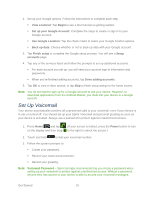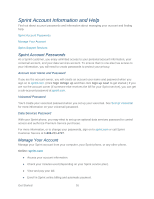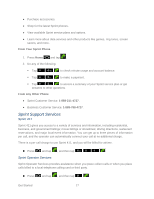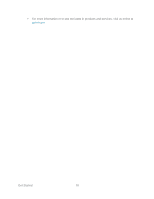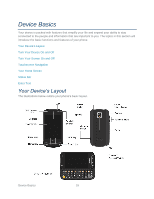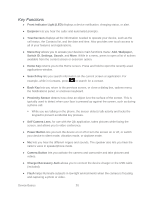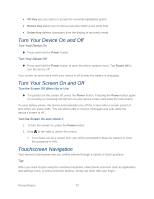Samsung SPH-M930 User Manual (user Manual) (ver.f2) (English(north America)) - Page 20
Key Functions
 |
View all Samsung SPH-M930 manuals
Add to My Manuals
Save this manual to your list of manuals |
Page 20 highlights
Key Functions ● Front Indicator Light (LED) displays a device notification, charging status, or alert. ● Earpiece lets you hear the caller and automated prompts. ● Touchscreen displays all the information needed to operate your device, such as the call status, the Contacts list, and the date and time. Also provides one-touch access to all of your features and applications. ● Menu Key allows you to access your device's main functions menu: Add, Wallpaper, Switch ID, Settings, Search, and More. While in a menu, press to open a list of actions available from the current screen or onscreen option. ● Home Key returns you to the Home screen. Press and hold to open the recently-used applications window. ● Search Key lets you search information on the current screen or application. For example, while in Contacts, press to search for a contact. ● Back Key lets you return to the previous screen, or close a dialog box, options menu, the Notifications panel, or onscreen keyboard. ● Proximity Sensor detects how close an object is to the surface of the screen. This is typically used to detect when your face is pressed up against the screen, such as during a phone call. While you are talking on the phone, the sensor detects talk activity and locks the keypad to prevent accidental key presses. ● Self Camera Lens, for use with the Qik application, takes pictures while facing the screen, and allows you to video conference. ● Power Button lets you turn the device on or off or turn the screen on or off, or switch your device to silent mode, vibration mode, or airplane mode. ● Mic lets you hear the different ringers and sounds. The speaker also lets you hear the caller's voice in speakerphone mode. ● Camera Button lets you activate the camera and camcorder and take pictures and videos. ● Charger/Accessory Jack allows you to connect the device charger or the USB cable (included). ● Flash helps illuminate subjects in low-light environments when the camera is focusing and capturing a photo or video. Device Basics 20