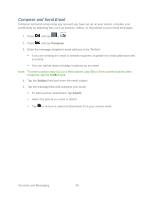Samsung SPH-M930 User Manual (user Manual) (ver.f2) (English(north America)) - Page 53
 |
View all Samsung SPH-M930 manuals
Add to My Manuals
Save this manual to your list of manuals |
Page 53 highlights
Auto-sync to allow applications to sync data automatically. Tap to display checkmark (on) or to remove checkmark (off). Default account assigns this account as the default used when sending out new emails. 3. Tap the Gmail account you want to manage. Tap a configuration preference. (A checkmark indicates the preference is enabled.) Sync Books synchronizes all eBooks purchased through Google Books. Sync Contacts synchronizes the contacts between your device and the remote exchange server. A checkmark indicates the feature is enabled. Sync Gmail synchronizes your email messages to your device. Sync Calendar synchronizes your exchange calendar entries between your device and the remote exchange server. A checkmark indicates the feature is enabled. 4. Press to return to the previous screen. Email Use the Mail application to send and receive email from your webmail or other accounts, using POP3 or IMAP. You can also access your Exchange ActiveSync email and other features on your device. Add an Email Account (POP3 or IMAP) Add an Email Account Compose and Send Email View and Reply to Email Manage Your Email Inbox Corporate Email Features Edit Email Account Settings Delete an Email Account Add the Mail Widget Add an Email Account Setting Up an Email Account via the Device 1. Press and tap > (Email) Accounts and Messaging 53