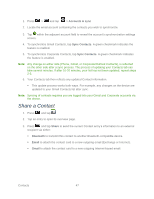Samsung SPH-M930 User Manual (user Manual) (ver.f2) (English(north America)) - Page 49
Sign In to Your Google Account, Access Gmail - won t connect to internet
 |
View all Samsung SPH-M930 manuals
Add to My Manuals
Save this manual to your list of manuals |
Page 49 highlights
4. Look for an email from Google in the email box you provided, and respond to the email to confirm and activate your new account. Create a Google Account Using Your Device 1. Press and tap > (Gmail). 2. Enter your Email address and Password. 3. Follow the onscreen prompts. The first time you connect, you are asked to give this Internet mail account a unique onscreen name and enter From name (displayed in your outgoing emails within the From field). The unique account name is used to differentiate this account from other email accounts accessed by your device. Note: You must have a valid and active Google account ([email protected]) prior to Gmail email setup and configuration. Your Gmail address is then used to log into your account via the device. Note: Signal interruptions or incorrect username or password information can cause completion issues. Sign In to Your Google Account 1. Press > > > Accounts & Sync. 2. Tap Add account, and then tap Google. 3. Tap Next, and then tap Sign in. 4. Enter your Gmail username and password and then tap Sign in. 5. After your device connects with the Google servers, select the items you would like to sync with your device and then tap Sync now. 6. Tap Finish setup and your device will synchronize the selected items. Access Gmail 1. Press and tap > . Accounts and Messaging 49