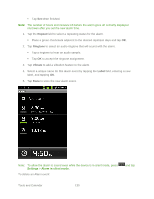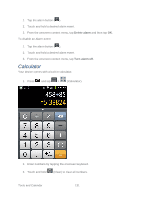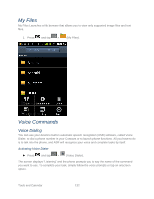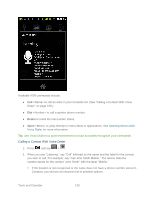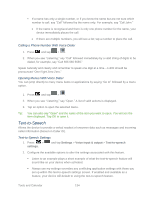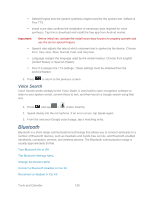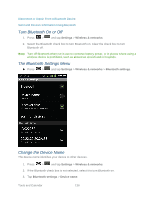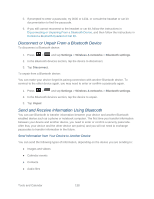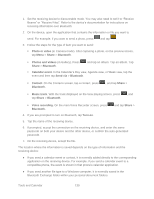Samsung SPH-M930 User Manual (user Manual) (ver.f2) (English(north America)) - Page 134
Text-to-Speech
 |
View all Samsung SPH-M930 manuals
Add to My Manuals
Save this manual to your list of manuals |
Page 134 highlights
If a name has only a single number, or if you know the name but are not sure which number to call, say ―Call‖ followed by the name only. For example, say ―Call John.‖ If the name is recognized and there is only one phone number for the name, your device immediately places the call. If there are multiple numbers, you will see a list; tap a number to place the call. Calling a Phone Number With Voice Dialer 1. Press and tap > . 2. When you see ―Listening,‖ say ―Call‖ followed immediately by a valid string of digits to be dialed, for example, say ―Call 555 555 5555.‖ Speak naturally and clearly and remember to speak one digit at a time-1-800 should be pronounced ―One Eight Zero Zero.‖ Opening Menus With Voice Dialer You can jump directly to many menu items or applications by saying ―Go to‖ followed by a menu option. 1. Press and tap > . 2. When you see ―Listening,‖ say ―Open.‖ A list of valid actions is displayed. 3. Tap an option to open the selected menu. Tip: You can also say "Open" and the name of the item you want to open. You will see the item displayed. Tap OK to open it. Text-to-Speech Allows the device to provide a verbal readout of onscreen data such as messages and incoming caller information (based on Caller ID). Text-to-Speech Settings 1. Press > settings. and tap Settings > Voice input & output > Text-to-speech 2. Configure the available options to alter the settings associated with this feature. Listen to an example plays a short example of what the text-to-speech feature will sound like on your device when activated. Always use my settings overrides any conflicting application settings with those you set up within this text-to-speech settings screen. If enabled and available as a feature, your device will default to using the text-to-speech feature. Tools and Calendar 134