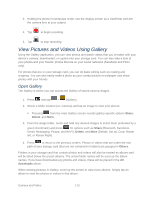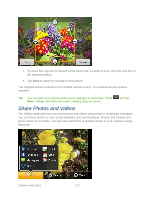Samsung SPH-M930 User Manual (user Manual) (ver.f2) (English(north America)) - Page 118
Send Photos or Videos by Email, Send a Photo or Video by Multimedia Message, Send Photos or Videos
 |
View all Samsung SPH-M930 manuals
Add to My Manuals
Save this manual to your list of manuals |
Page 118 highlights
Send Photos or Videos by Email You can send several photos, videos, or both in an email message. They are added as file attachments in your email. 1. Press and tap > . 2. Tap the album that contains the photos or videos you want to share. 3. Select the photos or videos you want to share. 4. Press and tap Share > Gmail or Email. 5. Compose your message and then tap Send. Note: If you selected Email and you have multiple email accounts, the default email account will be used. Send a Photo or Video by Multimedia Message Although you can send several photos or videos in a multimedia message, it may be better to just send one at a time, especially if the files are large in size. 1. Press and tap > . 2. Tap the album that contains the photos or videos you want to share. 3. Tap the photo or video you want to send. 4. Press and tap Share > Messaging. The photo or video is automatically added into the multimedia message. 5. Compose your message and then tap Send. Send Photos or Videos Using Bluetooth You can select several photos, videos, or both and send them to someone's phone or your computer using Bluetooth. 1. Press and tap > . 2. Tap the album that contains the photos or videos you want to share. 3. Select the photos or videos you want to share. 4. Press and tap Share > Bluetooth. See Send and Receive Information Using Bluetooth for more information. Camera and Video 118