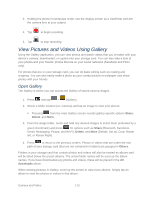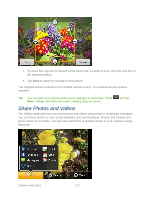Samsung SPH-M930 User Manual (user Manual) (ver.f2) (English(north America)) - Page 112
Record Videos
 |
View all Samsung SPH-M930 manuals
Add to My Manuals
Save this manual to your list of manuals |
Page 112 highlights
3. Frame your subject on the screen. Tip: Hold the device vertically when taking portrait shots or hold the device horizontally when taking landscape shots. Then you will not need to rotate the photo after capturing it. 4. You can either let the camera autofocus on the center of the screen, or you can tap another area on the screen that you want to focus on. 5. Choose what you want to do with the photo you've just taken. See Review Screen for details. 6. Press or tap until the shutter sounds. (Your device automatically saves the picture to the DCIM folder on the microSD card.) Close the Camera ► On the camera screen, press or . Record Videos In addition to taking pictures, you can record, view, and send videos with your device's built-in video camera. 1. Press and hold the camera key ( ) located on the side of the device. or Press and tap > . 2. Select camcorder mode on the camera/camcorder button ( ). Camera and Video 112