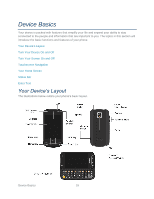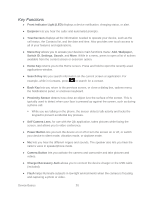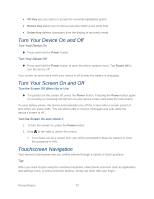Samsung SPH-M930 User Manual (user Manual) (ver.f2) (English(north America)) - Page 24
Customize the Home Screen - updates
 |
View all Samsung SPH-M930 manuals
Add to My Manuals
Save this manual to your list of manuals |
Page 24 highlights
Customize the Home Screen Add Items to the Home Screen 1. Touch and hold an empty area on a home screen. (If the current home screen doesn't have room, swipe the screen left or right to display an extended screen.) 2. On the Add to Home screen menu, touch the type of item you want to add and then select the item. Shortcuts: Add shortcuts to applications, bookmarks, contacts, settings, and more. Touch a category and then touch the item you want to add. Widgets: Add widgets to a screen such as a clock, calendar, mail, people, Wi-Fi and Bluetooth toggles, social networking apps, and more. Folders: Add a folder where you can organize screen items. Add a shortcut to all your contacts, contacts with phone numbers, or starred contacts. Contact details are automatically updated when there are changes in the source. Wallpapers: Select a wallpaper source from your picture gallery, Sprint ID wallpapers, live wallpapers, or other preloaded options. Move or Remove Items on the Home Screen ► Touch and hold the item you want to move or remove from the home screen. To move the item, drag it to a new area and release it. To remove the item, drag it to the Trash icon at the top of the screen and release it. Device Basics 24