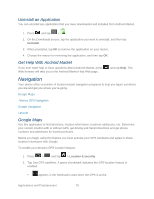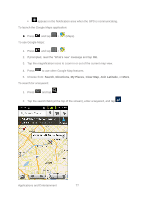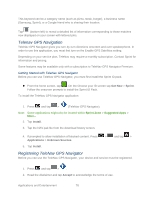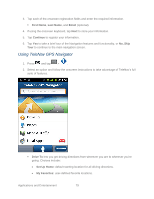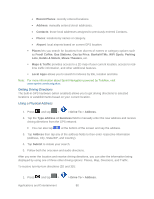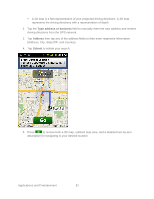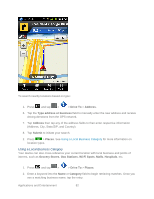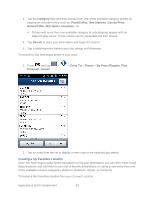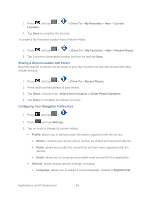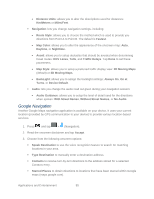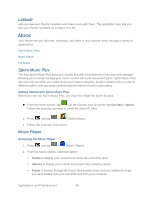Samsung SPH-M930 User Manual (user Manual) (ver.f2) (English(north America)) - Page 81
Address, City, State/ZIP, and Country.
 |
View all Samsung SPH-M930 manuals
Add to My Manuals
Save this manual to your list of manuals |
Page 81 highlights
A 2D map is a flat representation of your projected driving directions. A 3D map represents the driving directions with a representation of depth. 2. Tap the Type address or business field to manually enter the new address and receive driving directions from the GPS network. 3. Tap Address then tap any of the address fields to then enter respective information (Address, City, State/ZIP, and Country). 4. Tap Submit to initiate your search. 5. Press to receive both a 3D map, outlined map view, and a detailed turn-by-turn description for navigating to your desired location. Applications and Entertainment 81

Applications and Entertainment
81
A 2D map is a flat representation of your projected driving directions. A 3D map
represents the driving directions with a representation of depth.
2. Tap the
Type address or business
field to manually enter the new address and receive
driving directions from the GPS network.
3. Tap
Address
then tap any of the address fields to then enter respective information
(Address, City, State/ZIP, and Country).
4. Tap
Submit
to initiate your search.
5. Press
to receive both a 3D map, outlined map view, and a detailed turn-by-turn
description for navigating to your desired location.