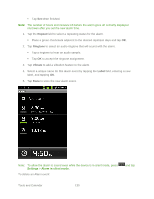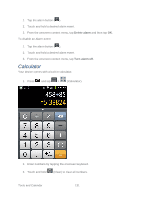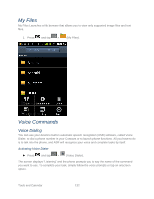Samsung SPH-M930 User Manual (user Manual) (ver.f2) (English(north America)) - Page 127
Erase Events
 |
View all Samsung SPH-M930 manuals
Add to My Manuals
Save this manual to your list of manuals |
Page 127 highlights
● Tap an event to view its details. ● Slide left or right across the screen to view earlier or later weeks. Month View In Month view, you'll see markers on days that have events. When in Month view: 1. Tap the List icon on the top right of the screen to switch to List view. Press Create to create a new event. and tap 2. Tap a day to view the events of that day. 3. Press and hold a day to open an options menu from which you can also choose to create an event or switch to either Day or Agenda view. 4. Slide up or down the screen to view earlier or later months. Erase Events 1. Press and tap > . 2. Open the calendar event details: In Agenda, Day, and Week views, tap the calendar event you want to delete. In Month view, tap the date where the calendar event occurs, and tap the calendar event. 3. Press and tap Delete. Tools and Calendar 127