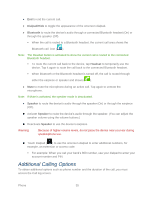Samsung SPH-M930 User Manual (user Manual) (ver.f2) (English(north America)) - Page 40
Contacts
 |
View all Samsung SPH-M930 manuals
Add to My Manuals
Save this manual to your list of manuals |
Page 40 highlights
Contacts The Contacts application lets you store and manage contacts from a variety of sources, including contacts you enter and save directly in your device as well as contacts synchronized with your Google account, your PC, compatible email programs (including Exchange Server), and your Facebook friends. Get Started With Contacts Add a Contact Save a Phone Number Add a Phone Number Edit a Contact Synchronize Contacts Share Contacts Delete a Contact Get Started With Contacts Before using Contacts, it's best to learn a few basics. Your device automatically sorts the Contacts entries alphabetically. You can create either a Google or Corporate contact. ● Google contacts are shared with your existing Google account and can also be imported to your device after you have created a Google Mail account. ● Corporate (also known as Work or Outlook) contacts are those contacts that are intended to be shared with either an Exchange Server or from within Microsoft® Outlook®. Access Contacts There are a few ways to display Contacts. ► Press and tap . To add contacts shortcut to the home screen, touch and hold an empty spot on one of the home screens, and then tap Shortcuts > Applications > Contacts. Contacts 40