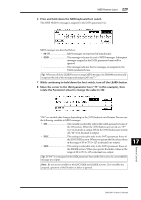Yamaha DM1000 Owner's Manual - Page 224
Nuendo Remote Layer, Other DAW Remote Layers, Configuring Computers, Configuring the DM1000 - drivers
 |
View all Yamaha DM1000 manuals
Add to My Manuals
Save this manual to your list of manuals |
Page 224 highlights
224 Chapter 17-Remote Control Nuendo Remote Layer You can remotely control Nuendo using Remote Layers 1 and 2. ■ Configuring Computers 1 Connect the DM1000 to your computer using a USB cable, and install the required USB driver included on the DM1000 CD-ROM. Refer to the Studio Manager installation guide for more information on installing the driver. 2 Launch Nuendo, select the Device Setup menu, and set up Nuendo so that the DM1000 can communicate with the software. Refer to the Nuendo User's Manual for more information on setting up the software. ■ Configuring the DM1000 1 Refer to page 208 to configure the Setup | MIDI/HOST page. 2 Press the LAYER [REMOTE 1] or [REMOTE 2] button to set the TARGET param- eter to Nuendo. You can now remotely control Nuendo using the selected Remote Layer. Other DAW Remote Layers You can remotely control DAW software that supports the Pro Tools protocol. ■ Configuring Computers 1 Connect the DM1000 to your computer using a USB cable, and install the required USB driver included on the DM1000 CD-ROM. Refer to the Studio Manager installation guide for more information on installing the driver. 2 Launch and set up DAW software so that the DM1000 communicates with the software. Refer to the DAW software's user's manual for more information on setting up the software. ■ Configuring the DM1000 1 Refer to page 208 to configure the Setup | MIDI/HOST page. 2 Press the LAYER [REMOTE 1] or [REMOTE 2] button to set the TARGET param- eter to General DAW. You can now remotely control DAW software using the selected Remote Layer. DM1000-Owner's Manual