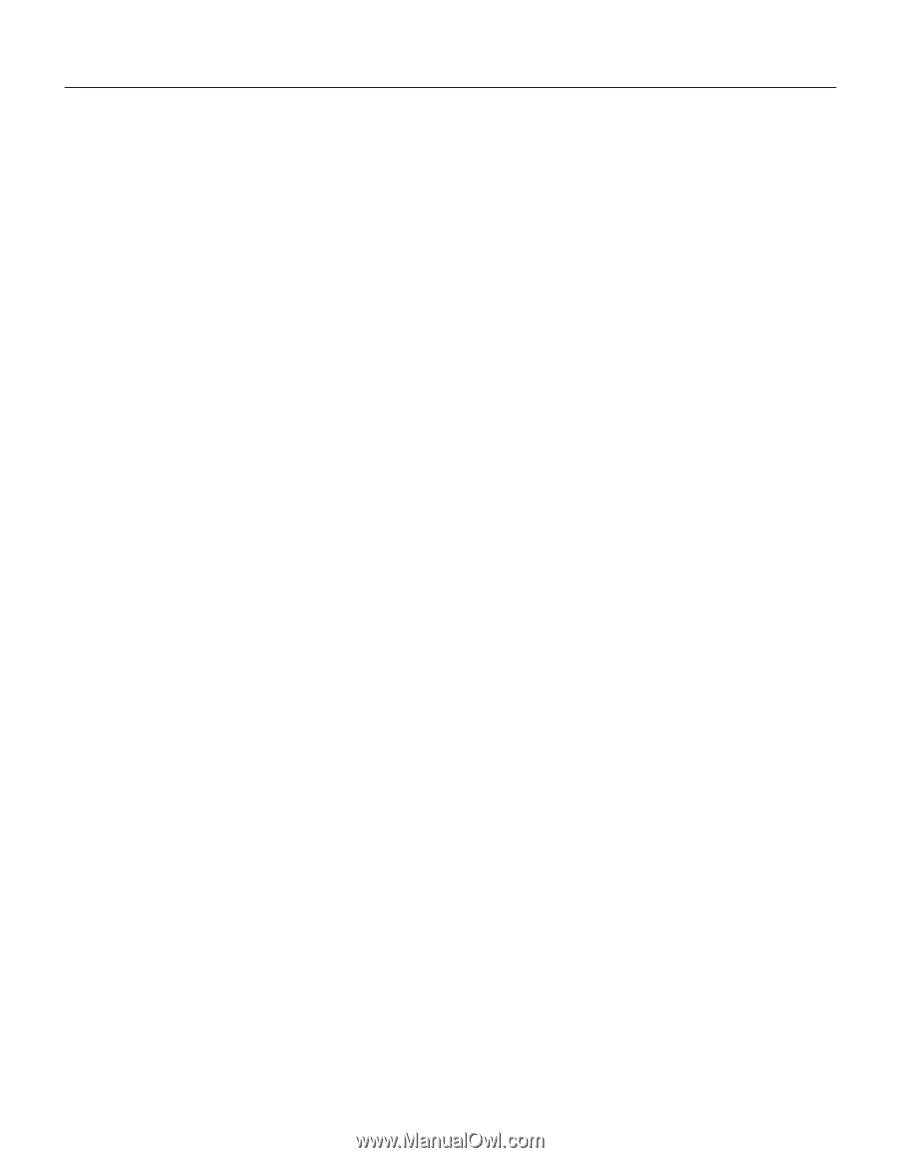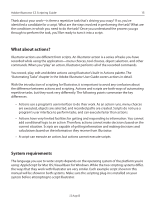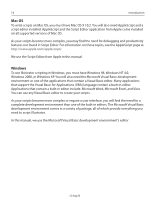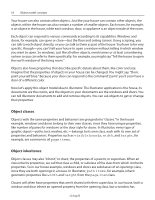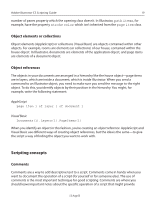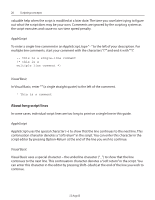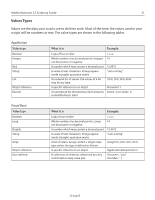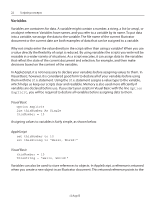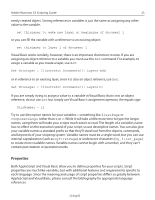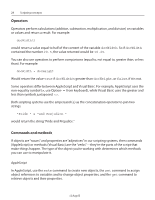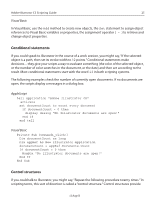Adobe 26001360 Scripting Guide - Page 20
About long script lines, AppleScript, Visual Basic
 |
UPC - 718659321840
View all Adobe 26001360 manuals
Add to My Manuals
Save this manual to your list of manuals |
Page 20 highlights
20 Scripting concepts valuable help when the script is modified at a later date. The time you save later trying to figure out what the script does may be your own. Comments are ignored by the scripting system as the script executes and cause no run-time speed penalty. AppleScript To enter a single-line comment in an AppleScript, type "--" to the left of your description. For multiple line comments, start your comment with the characters "(*" and end it with "*)". -- this is a single-line comment (* this is a multiple line comment *) Visual Basic In Visual Basic, enter "'" (a single straight quote) to the left of the comment. ' This is a comment About long script lines In some cases, individual script lines are too long to print on a single line in this guide. AppleScript AppleScript uses the special character (¬) to show that the line continues to the next line. This continuation character denotes a "soft return" in the script. You can enter this character in the script editor by pressing Option-Return at the end of the line you wish to continue. Visual Basic Visual Basic uses a special character - the underline character ("_") to show that the line continues to the next line. This continuation character denotes a "soft return" in the script. You can enter this character in the editor by pressing Shift--(dash) at the end of the line you wish to continue. 12 Aug 03