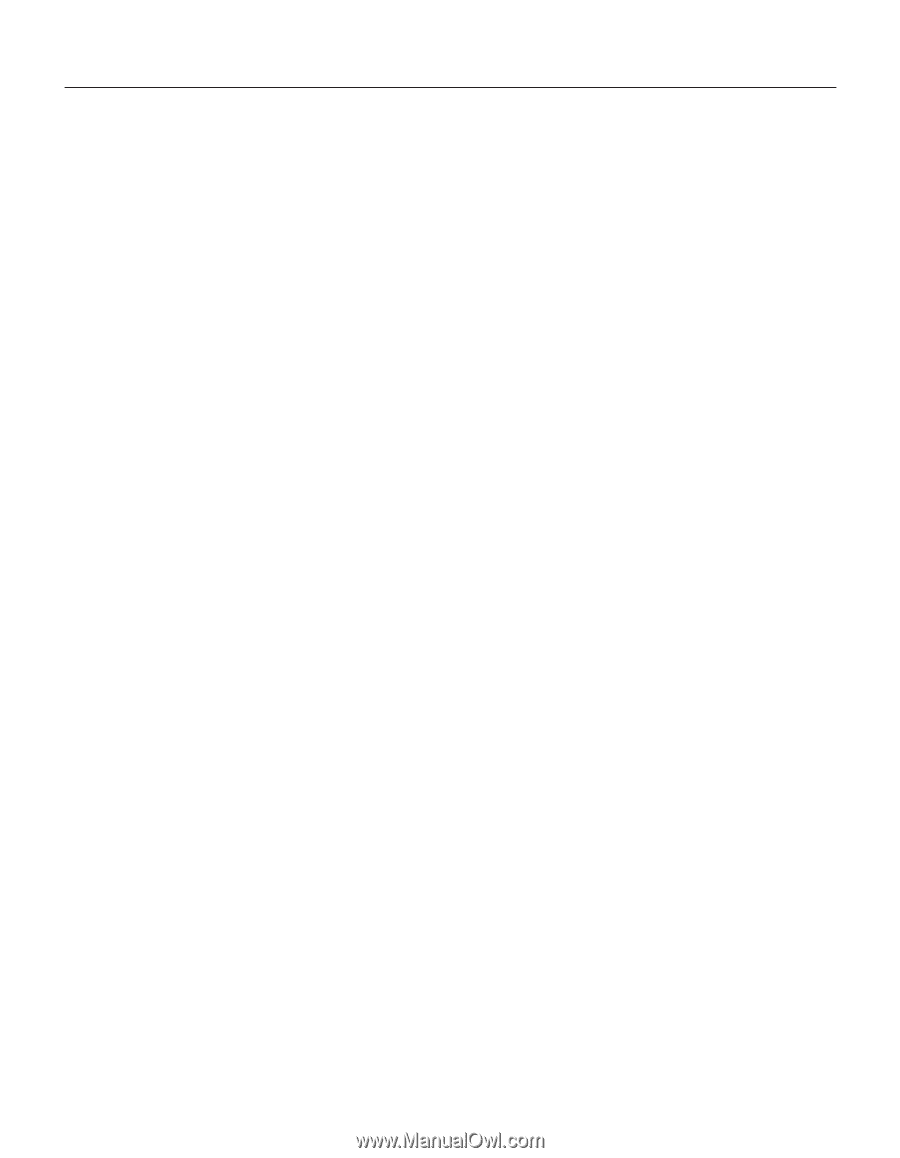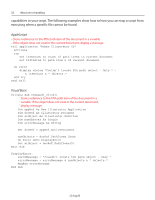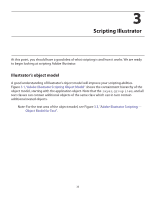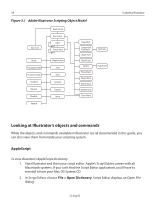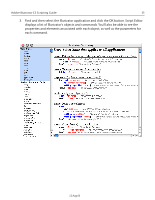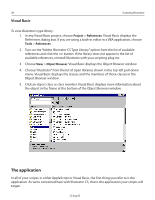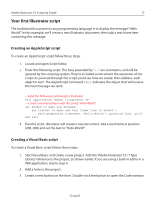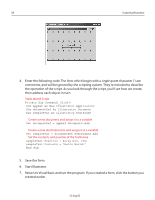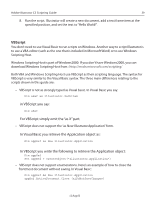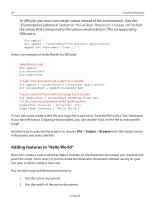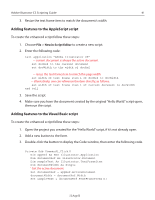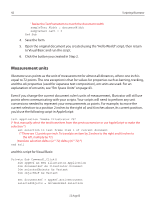Adobe 26001360 Scripting Guide - Page 37
Your first Illustrator script, Creating an AppleScript script, Creating a Visual Basic script
 |
UPC - 718659321840
View all Adobe 26001360 manuals
Add to My Manuals
Save this manual to your list of manuals |
Page 37 highlights
Adobe Illustrator CS Scripting Guide 37 Your first Illustrator script The traditional first project in any programming language is to display the message "Hello World!" In this example, we'll create a new Illustrator document, then add a text frame item containing this message. Creating an AppleScript script To create an AppleScript script follow these steps: 1. Locate and open Script Editor. 2. Enter the following script. The lines preceded by "--" are comments, and will be ignored by the scripting system. They're included to document the operation of the script. As you look through the script, you'll see how we create, then address, each object in turn. The AppleScript command tell indicates the object that will receive the next message we send. -- Send the following commands to Illustrator tell application "Adobe Illustrator CS" -- Create a new document with the string "Hello World" set docRef to make new document set textRef to make new text frame item in docRef ¬ with properties {contents: "Hello World!", position:{200, 200}} end tell 3. Run the script. Illustrator will create a new document, add a text frame at position (200, 200) and set the text to "Hello World!". Creating a Visual Basic script To create a Visual Basic script follow these steps: 1. Start Visual Basic and create a new project. Add the "Adobe Illustrator CS ?? Type Library" reference to the project, as shown earlier. If you are using a built-in editor in a VBA application, skip to step 4. 2. Add a form to the project. 3. Create a new button on the form. Double-click the button to open the Code window. 12 Aug 03