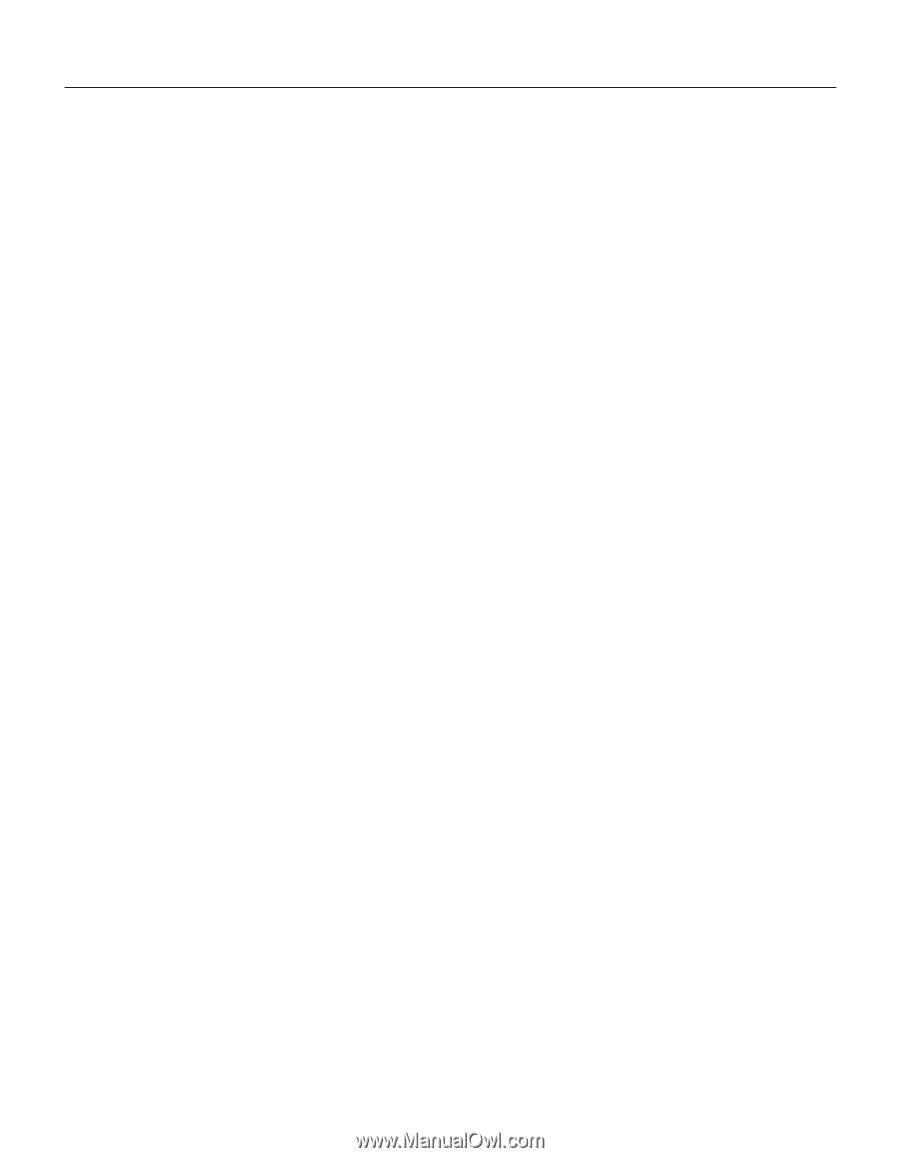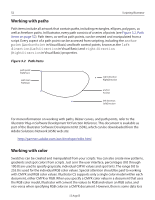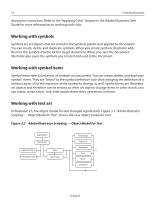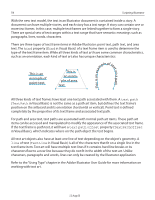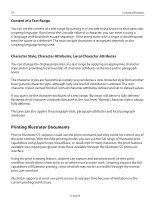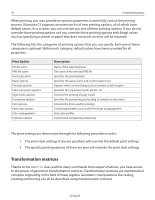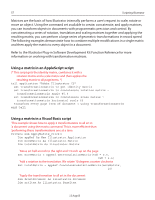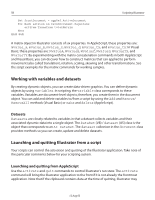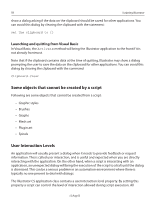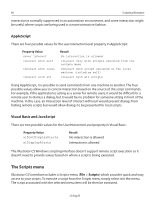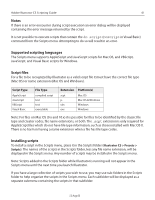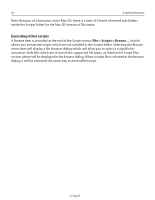Adobe 26001360 Scripting Guide - Page 57
Using a matrix in an AppleScript script, Using a matrix in a Visual Basic script
 |
UPC - 718659321840
View all Adobe 26001360 manuals
Add to My Manuals
Save this manual to your list of manuals |
Page 57 highlights
57 Scripting Illustrator Matrices are the basis of how Illustrator internally performs a user's request to scale, rotate or move an object. Using the command set available to create, concatenate, and apply matrices, you can transform objects in documents with programmatic precision and control. By concatenating a series of rotation, translation and scaling matrices together and applying the resulting matrix, you can perform a large series of geometric transformations in record speed. The following examples demonstrate how to combine multiple modifications in a single matrix and then apply the matrix to every object in a document. Refer to the Illustrator Plug-in Software Development Kit Function Reference for more information on working with transformation matrices. Using a matrix in an AppleScript script (* This script gets the identity matrix, combines it with a rotation matrix and a scale matrix and then applies the resulting matrix to all page items. *) tell application "Adobe Illustrator CS" set transformationmatrix to get identity matrix set transformationmatrix to concatenate rotation matrix ¬ transformationmatrix angle 45.0 set transformationmatrix to concatenate scale matrix ¬ transformationmatrix horizontal scale 60 transform every page item of document 1 using transformationmatrix end tell Using a matrix in a Visual Basic script 'This example shows how to apply 2 transformations to all art in 'a document using the matrix command. This is more efficient than 'performing these transformations one at a time Private Sub ApplyMatrix_Click() Dim appRef As New Illustrator.Application Dim moveMatrix As Illustrator.Matrix Dim totalMatrix As Illustrator.Matrix 'Move art half an inch to the right and 1.5 inch up on the page Set moveMatrix = appRef.GetTranslationMatrix(72# * 0.5, 72# * 1.5) 'Add a rotation to the translation. We rotate 10 degrees counter clockwise Set totalMatrix = appRef.ConcatenateRotationMatrix(moveMatrix, 10) 'Apply the transformation to all art in the document Dim frontDocument As Illustrator.Document Dim artItem As Illustrator.PageItem 12 Aug 03