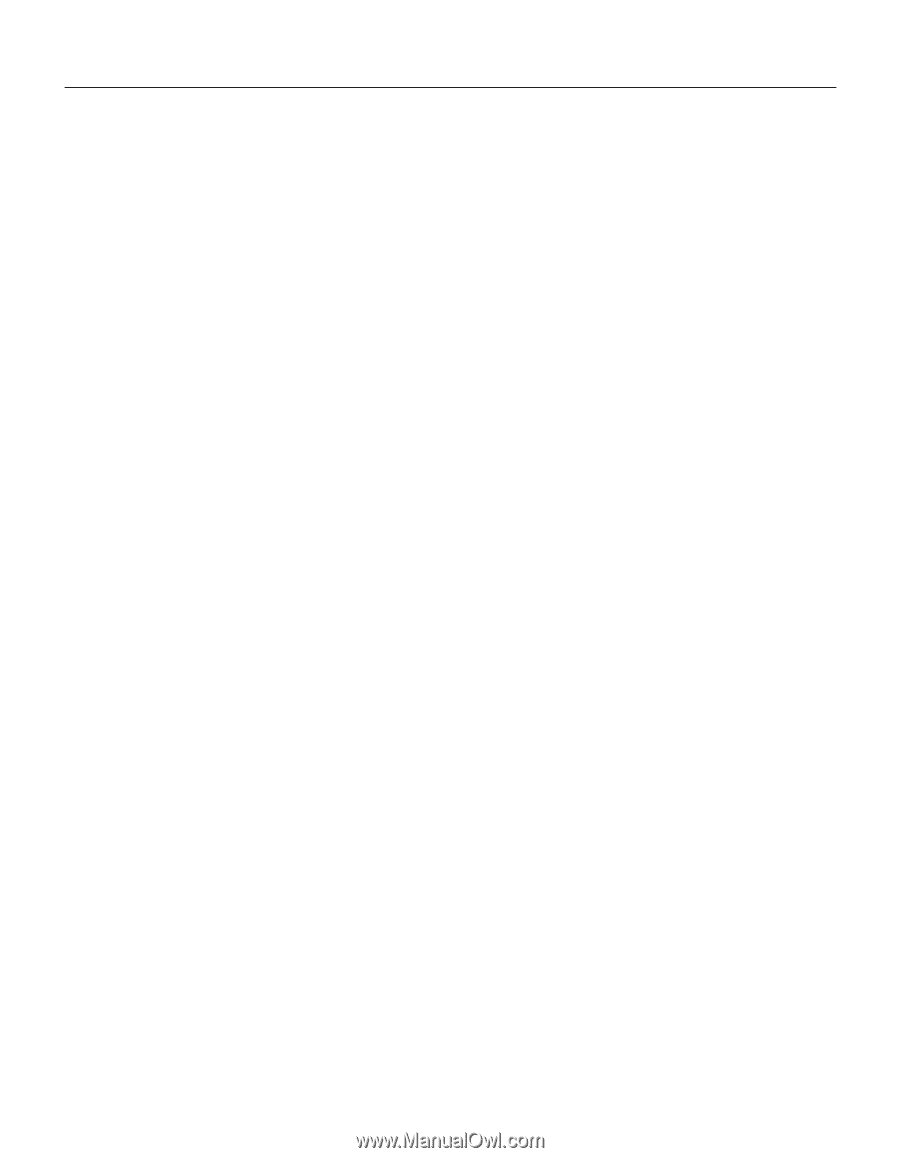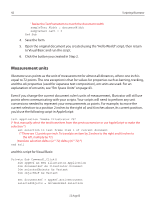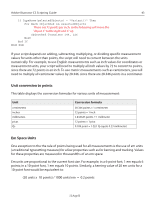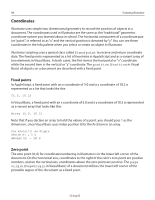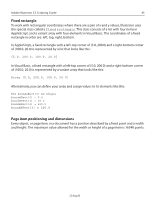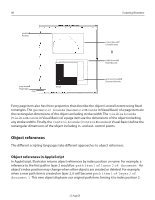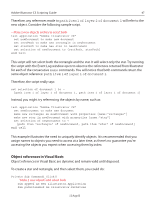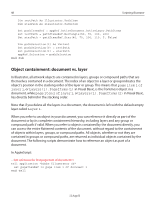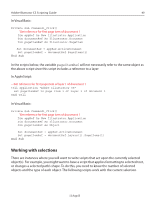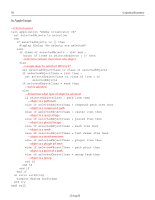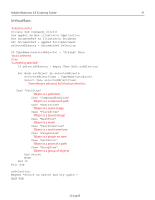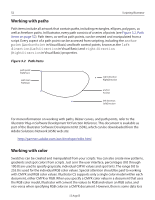Adobe 26001360 Scripting Guide - Page 47
Object references in Visual Basic, Instead, you might try referencing the objects by name, such
 |
UPC - 718659321840
View all Adobe 26001360 manuals
Add to My Manuals
Save this manual to your list of manuals |
Page 47 highlights
Adobe Illustrator CS Scripting Guide 47 Therefore, any references made to path item 1 of layer 2 of document 1 will refer to the new object. Consider the following sample script. -- Make 2 new objects and try to select both tell application "Adobe Illustrator CS" set newDocument to make new document set rectPath to make new rectangle in newDocument set starPath to make new star in newDocument set selection of newDocument to {rectPath, starPath} end tell This script will not select both the rectangle and the star. It will select only the star. Try running the script with the Event Log window open to observe the references returned from Illustrator for each of the consecutive make commands. You will notice that both commands return the same object reference: path item 1 of layer 1 of document 1. Therefore, the script really says: set selection of document 1 to ¬ {path item 1 of layer 1 of document 1, path item 1 of layer 1 of document 1} Instead, you might try referencing the objects by name, such as: tell application "Adobe Illustrator CS" set newDocument to make new document make new rectangle in newDocument with properties {name:"rectangle"} make new star in newDocument with properties {name:"star"} set selection of newDocument to ¬ {path item "rectangle" of newDocument, path item "star" of newDocument} end tell This example illustrates the need to uniquely identify objects. It is recommended that you assign names to objects you need to access at a later time, as there's no guarantee you're accessing the objects you expect when accessing them by index. Object references in Visual Basic Object references in Visual Basic are dynamic and remain valid until disposed. To create a star and rectangle, and then select them, you could do: Private Sub Command1_Click() 'Make 2 new objects and select both Dim appRef As New Illustrator.Application Dim pathItemsRef As Illustrator.PathItems 12 Aug 03