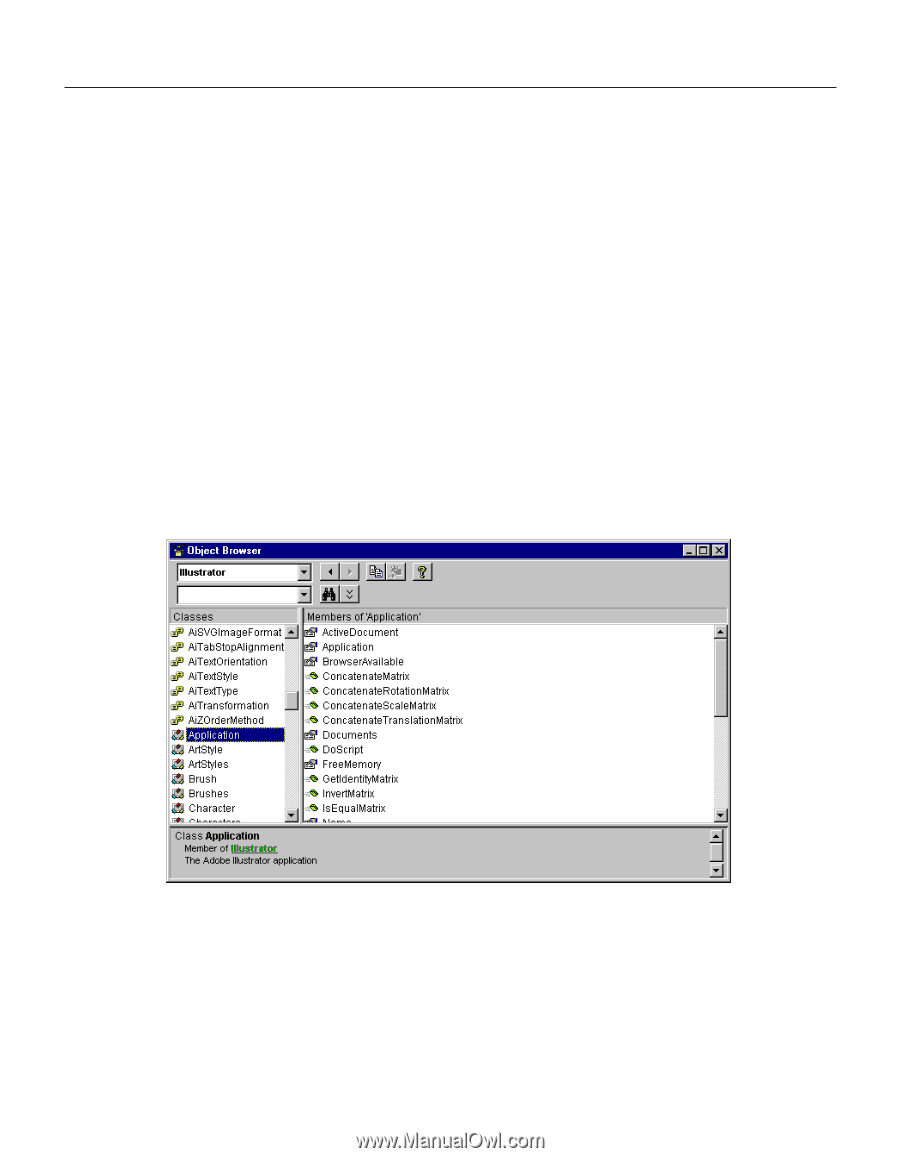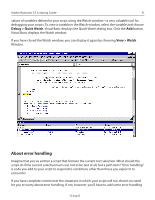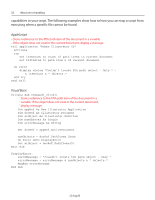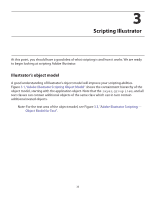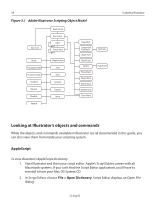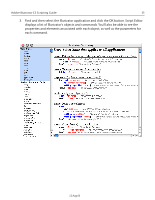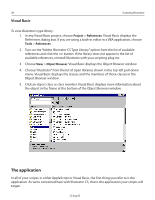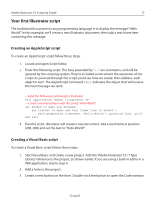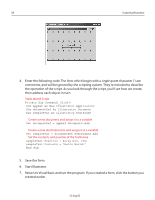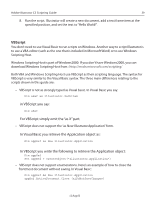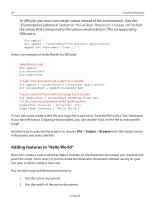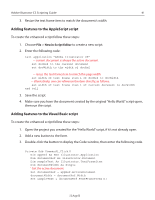Adobe 26001360 Scripting Guide - Page 36
Visual Basic, The application, Visual Basic displays the Object Browser window.
 |
UPC - 718659321840
View all Adobe 26001360 manuals
Add to My Manuals
Save this manual to your list of manuals |
Page 36 highlights
36 Visual Basic Scripting Illustrator To view Illustrator's type library: 1. In any Visual Basic project, choose Project > References. Visual Basic displays the References dialog box. If you are using a built-in editor in a VBA application, choose Tools > References. 2. Turn on the "Adobe Illustrator CS Type Library" option from the list of available references and click the OK button. If the library does not appear in the list of available references, reinstall Illustrator with your scripting plug-ins. 3. Choose View > Object Browser. Visual Basic displays the Object Browser window. 4. Choose "Illustrator" from the list of open libraries shown in the top-left pull-down menu. Visual Basic displays the classes and the members of those classes in the Object Browser window. 5. Click an object class or class member. Visual Basic displays more information about the object in the frame at the bottom of the Object Browser window. The application In all of your scripts, in either AppleScript or Visual Basic, the first thing you refer to is the application. As we're concerned here with Illustrator CS, that is the application your scripts will target. 12 Aug 03