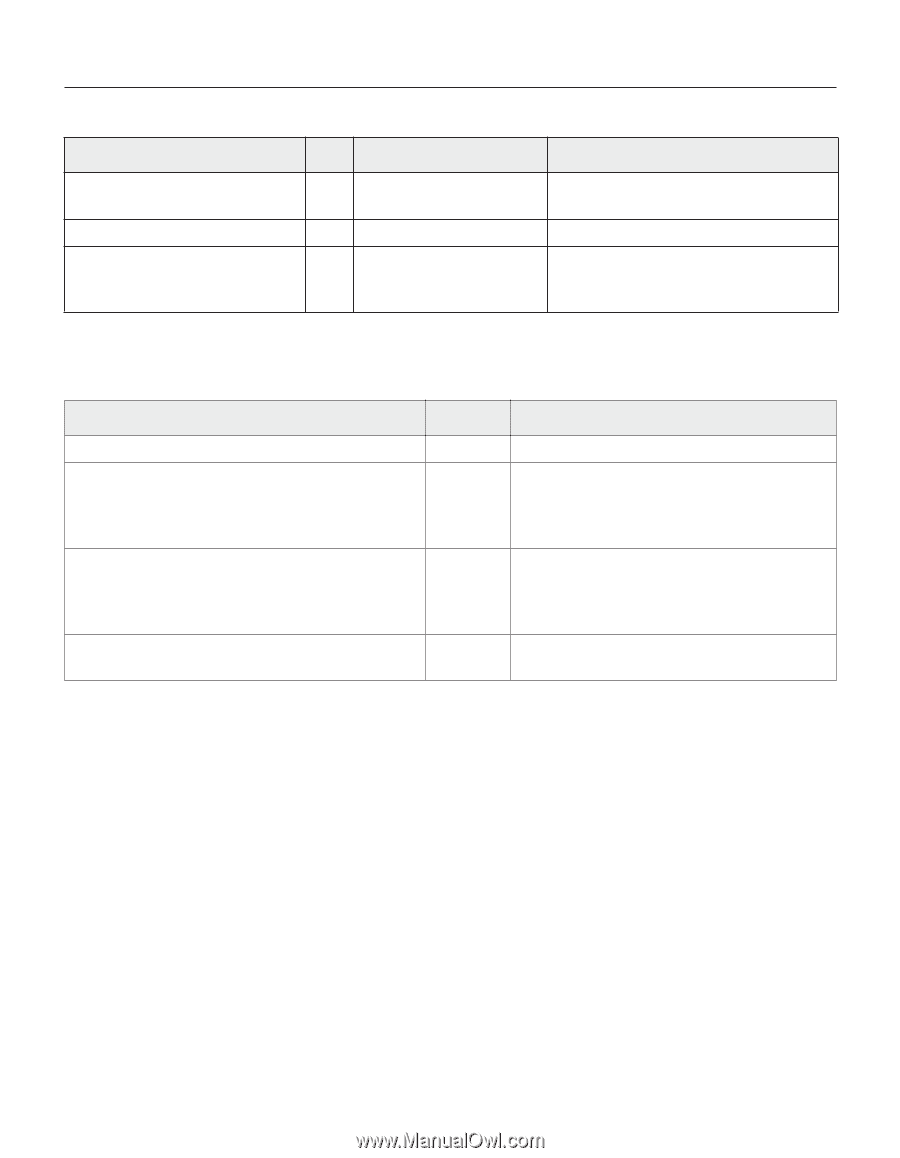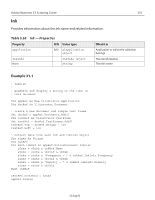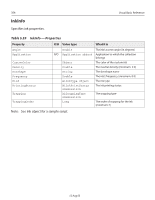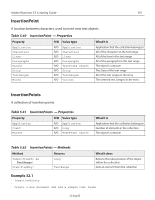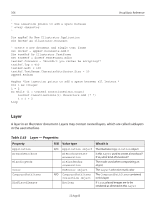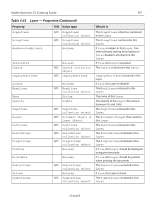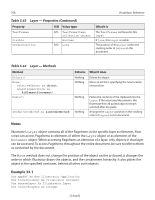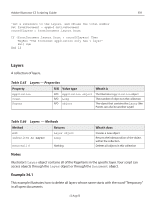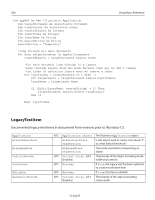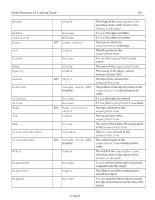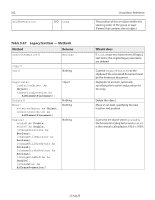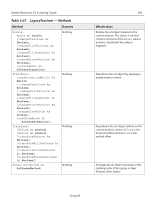Adobe 26001360 Scripting Guide - Page 358
Notes, Example 33.1, Table 5.64, Layer - Methods, Layer - Properties Continued
 |
UPC - 718659321840
View all Adobe 26001360 manuals
Add to My Manuals
Save this manual to your list of manuals |
Page 358 highlights
358 Visual Basic Reference Table 5.63 Layer - Properties (Continued) Property R/O Value type TextFrames Visible ZOrderPosition R/O TextFrameItems collection object Boolean R/O Long What it is The TextFrames contained in this Layer If true, this Layer is visible The position of this Layer within the stacking order of Layers in the document Table 5.64 Layer - Methods Method Returns What it does Delete() Move( relativeObject as Object, insertionLocation as AiElementPlacement) Paste() Nothing Nothing Nothing ZOrder(zOrderCmd As AiZOrderMethod) Nothing Delete the object Move an art item, specifying the new location and position Pastes the contents of the clipboard into the Layer; if the associated document is the frontmost then all pasted objects remain selected after the paste Arranges the Layer's position in the stacking order of Layers in this document Notes Illustrator's Layer object contains all of the PageItems in the specific layer as elements. Your script can access PageItems as elements of either the Layer object or as elements of the Document object. When accessing PageItems as elements of a layer, only objects in that layer can be accessed. To access PageItems throughout the entire document, be sure to refer to them as contained by the document. The Move method does not change the position of the object on the art board, it changes the order in which Illustrator draws the objects, and the containment hierarchy. It also places the object in the specified container, behind all other such objects. Example 33.1 Dim appRef As New Illustrator.Application Dim frontDocument As Illustrator.Document Dim bottomLayer As Illustrator.Layer Dim countOfLayers As Integer 12 Aug 03