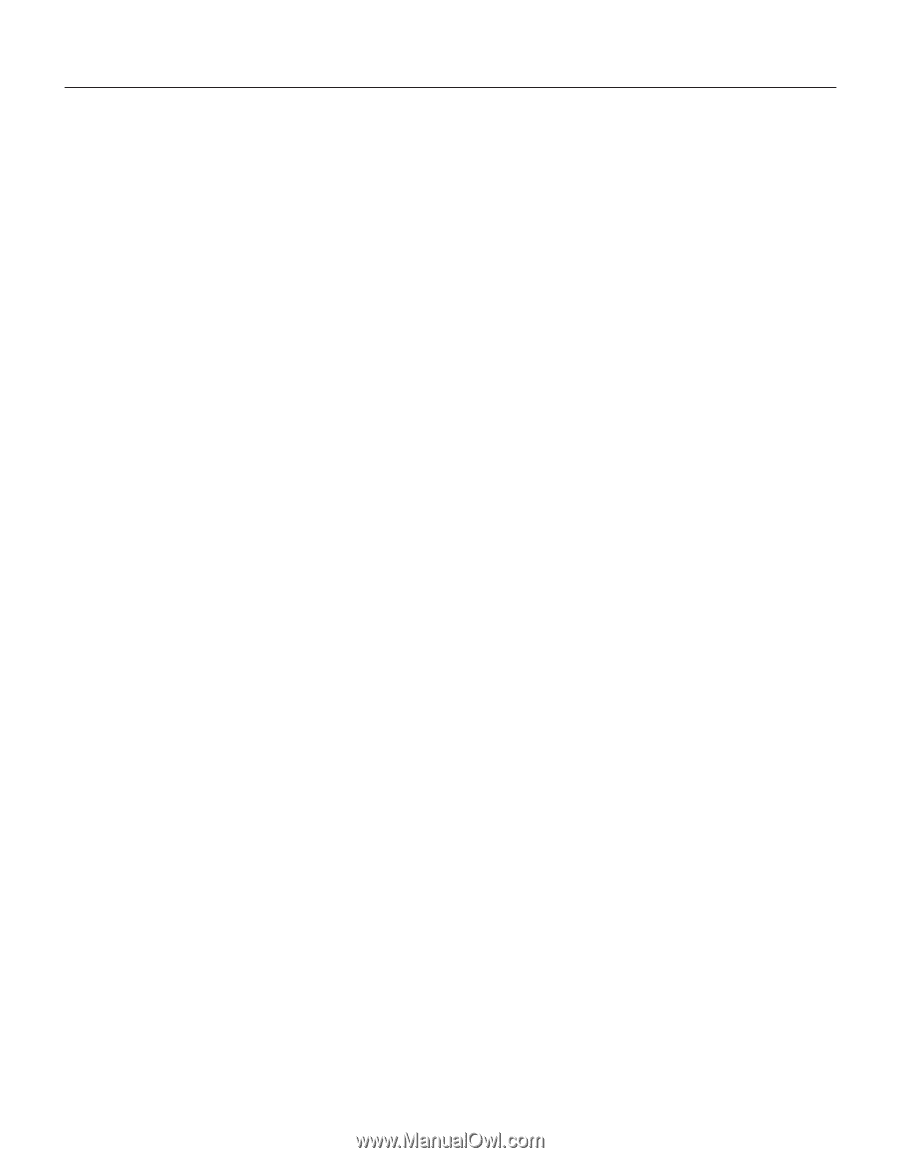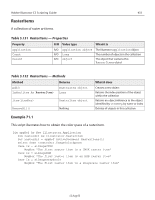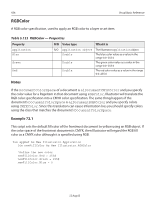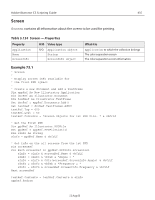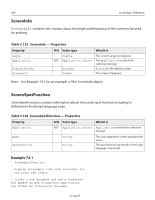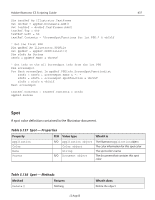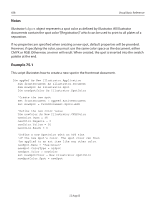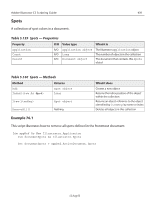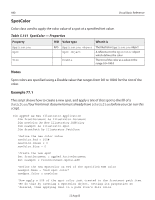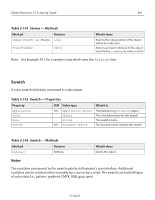Adobe 26001360 Scripting Guide - Page 438
CMYK or RGB. Otherwise, an error will result. When created, the spot is inserted into the swatch
 |
UPC - 718659321840
View all Adobe 26001360 manuals
Add to My Manuals
Save this manual to your list of manuals |
Page 438 highlights
438 Visual Basic Reference Notes Illustrator's Spot object represents a spot color as defined by Illustrator. All Illustrator documents contain the spot color "[Registration]" which can be used to print to all plates of a separation. If no properties are specified when creating a new spot, default properties will be provided. However, if specifying the color, you must use the same color space as the document, either CMYK or RGB. Otherwise, an error will result. When created, the spot is inserted into the swatch palette at the end. Example 75.1 This script illustrates how to create a new spot in the frontmost document. Dim appRef As New Illustrator.Application Dim frontDocument As Illustrator.Document Dim newSpot As Illustrator.Spot Dim newSpotColor As Illustrator.SpotColor 'Create the new spot Set frontDocument = appRef.ActiveDocument Set newSpot = frontDocument.Spots.Add 'Define the new color value Dim newColor As New Illustrator.CMYKColor newColor.Cyan = 35 newColor.Magenta = 0 newColor.Yellow = 50 newColor.Black = 0 'Define a new SpotColor with an 80% tint 'of the new Spot's color. The spot color can then 'be applied to an art item like any other color. newSpot.Name = "Pea-Green" newSpot.ColorType = aiSpot newSpot.Color = newColor Set newSpotColor = New Illustrator.SpotColor newSpotColor.Spot = newSpot 12 Aug 03