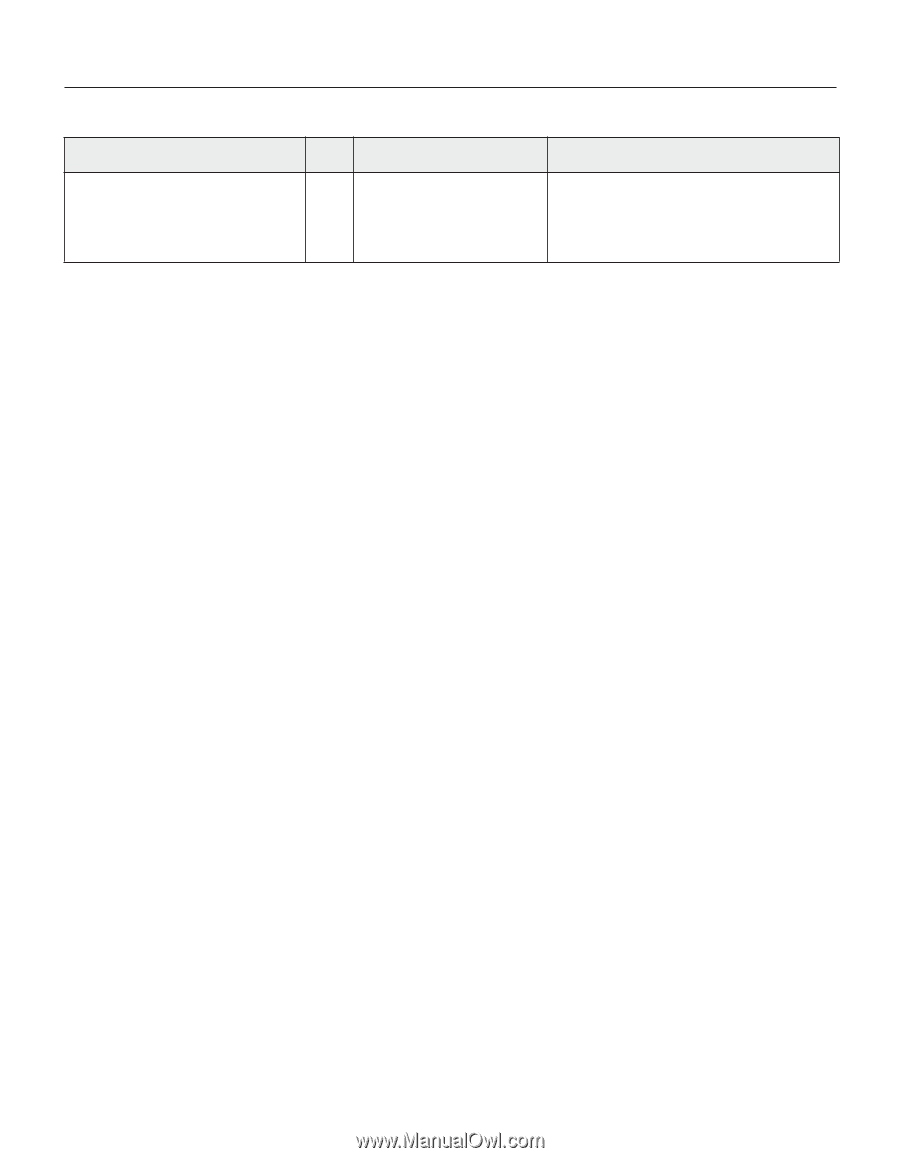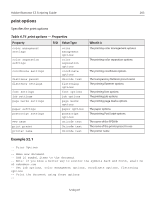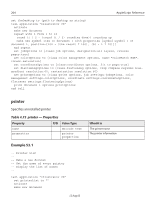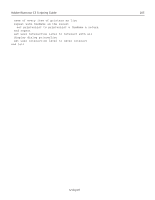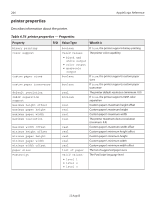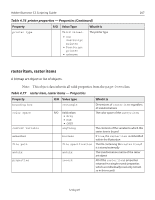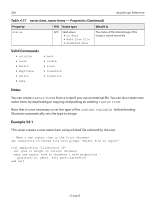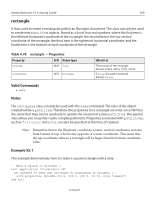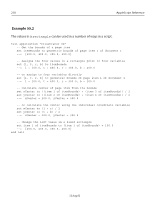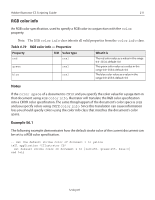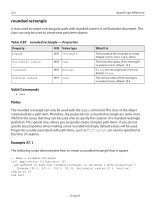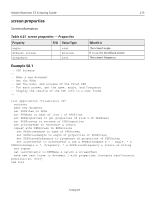Adobe 26001360 Scripting Guide - Page 208
Valid Commands, Notes, Example 54.1, Table 4.77, raster item, raster items - Properties Continued
 |
UPC - 718659321840
View all Adobe 26001360 manuals
Add to My Manuals
Save this manual to your list of manuals |
Page 208 highlights
208 AppleScript Reference Table 4.77 raster item, raster items - Properties (Continued) Property R/O Value type What it is status R/O Valid values: • no data • data from file • modified data The status of the linked image, if the image is stored externally Valid Commands • colorize • count • delete • duplicate • exists • make • move • rotate • scale • transform • translate Notes You can create raster items from a script if you use an external file. You can also create new raster items by duplicating or copying and pasting an existing raster item. Note that it is not necessary to set the type of the content variable before binding. Illustrator automatically sets the type to image. Example 54.1 This script creates a new raster item using a linked file selected by the user. -- Make a new raster item in the first document set rasterfile to choose file with prompt "Select file to import" tell application "Illustrator CS" set yPos to height of current document make new raster item in document 1 with properties ¬ {position:{0, yPos}, file path:rasterfile} end tell 12 Aug 03